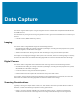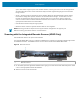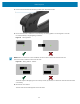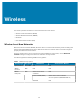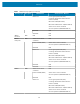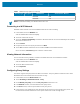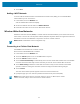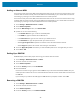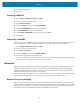User manual
Table Of Contents
- Contents
- About This Guide
- Getting Started
- Using the Device
- Software
- Data Capture
- Wireless
- Accessories
- Maintenance and Troubleshooting
- Specifications
Data Capture
optics. Scan within range for quick and constant decodes; scanning too close or too far away prevents
decodes. Move the scanner closer and further away to find the right working range for the barcodes
being scanned.
• Angle—Scanning angle is important for quick decodes. When the illumination/flash reflects directly
back into the imager, the specular reflection can blind/saturate the imager. To avoid this, scan the
barcode so that the beam does not bounce directly back. Do not scan at too sharp an angle; the
scanner needs to collect scattered reflections from the scan to make a successful decode. Practice
quickly shows what tolerances to work within.
• Hold the device farther away for larger symbols.
• Move the device closer for symbols with bars that are close together.
NOTE: Scanning procedures depend on the app and device configuration. An app may use
different scanning procedures from the one listed above.
Scanning with the Integrated Barcode Scanner (XPAD Only)
Use theBarcode Scanner to capture barcode data.
The optional XPAD L10ax scanner is a factory-installed device consisting of a barcode optical image reader
and hardware decoder. TheSE4107scanner is built in to the handle of theXPAD L10axtablet.
Figure 8Barcode Scanner
1 Barcode scanner
1. On the tablet, open the application software that is going to receive the barcode data and put the active
cursor in the appropriate field of that software.
2. Aim the scanner lens at the barcode.
42