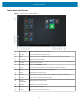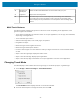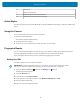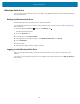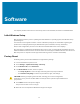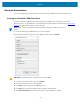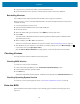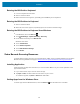User manual
Table Of Contents
- Contents
- About This Guide
- Getting Started
- Using the Device
- Software
- Data Capture
- Wireless
- Accessories
- Maintenance and Troubleshooting
- Specifications
Software
Entering the BIOS with a Keyboard
1. Connect a keyboard to the tablet.
2. Start or restart the tablet.
3. Before the boot screen appears, repeatedly press the F2 key on the keyboard.
Entering the BIOS without a Keyboard
1. Start or restart the tablet.
2. When the boot screen appears, repeatedly tap the screen above the Zebra logo.
Entering the BIOS without a Keyboard from Windows
1.
From Windows, touch the Start icon .
2.
Touch All Settings > Update & Security > Recovery.
3. Under Advanced startup, touch Restart now.
Windows shuts down.
4. Touch Troubleshoot.
5. Touch Advanced options.
6. Touch UEFI Firmware Settings.
7. Touch Restart.
Zebra Barcode Scanning Resources
To obtain Zebra scanning resources such as applications, SDKs, drivers, and RFID software see the Zebra
Barcode Scanning Software web page at: zebra.com/us/en/products/software/scanning-systems.html.
Installing Application
Install programs and apps from the Internet, or a local network. Make sure you trust the publisher of the
app and the website.
1. In your web browser, tap or click the link to the app.
2. Tap Open or Run, and then follow the instructions on your screen.
To install the app later, tap Save or Save as to download it.
Getting Apps from the Windows Store
To obtain apps from the Windows Store, select the Store tile from the Start menu or taskbar.
40