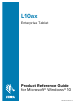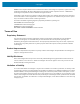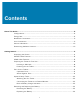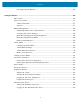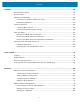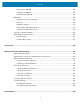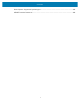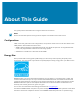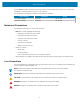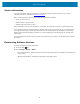User manual
Table Of Contents
- Contents
- About This Guide
- Getting Started
- Using the Device
- Software
- Data Capture
- Wireless
- Accessories
- Maintenance and Troubleshooting
- Specifications
Contents
Hot Swapping the Battery.......................................................................................................... 24
Using the Device........................................................................................................................................... 26
Start Screen............................................................................................................................................26
Know Your Tablet................................................................................................................................. 27
Tablet Information......................................................................................................................... 27
Support............................................................................................................................................. 27
Battery Management............................................................................................................................28
Optimizing Battery Life or Performance................................................................................. 28
Changing the Power Settings................................................................................................... 28
Manually Changing the Display Brightness...........................................................................28
Manually Activate Sleep Mode................................................................................................. 28
Battery Health Monitor................................................................................................................ 29
Tablet Mode........................................................................................................................................... 29
Configuring Tablet Mode............................................................................................................29
Tablet Mode Settings...................................................................................................................30
Tablet Mode Start Screen........................................................................................................... 31
Multi-Touch Gestures...................................................................................................................32
Changing Touch Mode........................................................................................................................32
On-Screen Keyboard............................................................................................................................33
Opening the On-Screen Keyboard.......................................................................................... 33
Opening the Keyboard and Handwriting Panel................................................................... 33
Active Stylus........................................................................................................................................... 34
Using the Camera.................................................................................................................................34
Fingerprint Reader................................................................................................................................34
Setting Up a PIN............................................................................................................................34
Setting Up the Fingerprint Reader...........................................................................................35
Logging In with Your Fingerprint..............................................................................................35
Fingerprint Reader Tips...............................................................................................................35
Windows Hello Face............................................................................................................................ 36
Setting Up Windows Hello Face...............................................................................................36
Logging In with Windows Hello Face..................................................................................... 36
4