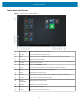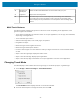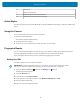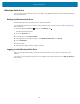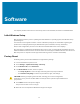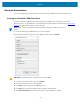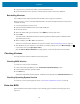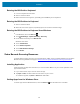User manual
Table Of Contents
- Contents
- About This Guide
- Getting Started
- Using the Device
- Software
- Data Capture
- Wireless
- Accessories
- Maintenance and Troubleshooting
- Specifications
Software
8. Copy the entire contents of the folder to the formatted flash drive.
9. Ensure that all the files are copied successfully and then safely unmount the USB drive.
Reinstalling Windows
Use a USB flash drivewith the Windows OS installation files to begin the installation.
Before you begin, connect a standard USB keyboard to the tablet. A physical keyboard is required to
complete the setup.
1. Connect the tablet to a power source.
2. Plug the bootable USB flash drive into the tablet USB port.
3. Re-boot the device.
4. When the Zebra loading screen appears, select BBS from the top right corner.
5. Select USB.
The tablet boots to WinPE and installs the operating system and BIOS updates. Installation takes
approximately 9 minutes.
6. When complete, press Alt + F4 on the keyboard.
The device reboots and the Windows setup process initiates. See Initial Windows Setup on page 37.
7.
After Windows setup is complete, in the taskbar, touch More settings, then touch More settings icon
in the taskbar, then touch Eject (drive name).
After the Safe To Remove Hardware message appears, remove the flash drive from the tablet.
Checking Versions
You may check the versions for BIOS and operating system.
Checking BIOS Version
To check the current version of the BIOS:
1. In the search field, type cmd, then touch Command Prompt Desktop App to open.
2. In the Command window, type msinfo32.
3. Press Enter key.
The System Information window appears. The BIOS version displays in the BIOS Version/Date field.
Checking Operating System Version
To check the current operating system version, see Determining Software Versions on page 10.
Enter the BIOS
Enter the BIOS to make system changes such as managing your hardware and changing the boot
sequence.
39