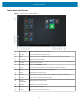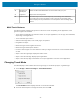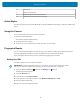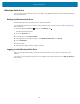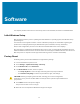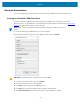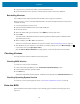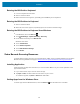User manual
Table Of Contents
- Contents
- About This Guide
- Getting Started
- Using the Device
- Software
- Data Capture
- Wireless
- Accessories
- Maintenance and Troubleshooting
- Specifications
Software
Software
This chapter provides instructions on initial setup, how to reset the tablet, and how to reinstall Windows.
Initial Windows Setup
After performing a factory reset or updating the tablet firmware or operating system, the Windows setup
process begins.
The welcome screen appears and then a series of windows prompt you for information regarding your
preferences including Keyboard Layout, Network Setup, Account Name, Security, and Privacy.
Next, a short configuration process occurs after which the Windows home screen displays.
Any apps that you installed from the Windows Store prior to reset, are automatically reinstalled using your
mobile broadband or Wi-Fi internet connection when connected; apps installed from other sources are not.
After the process is complete a list of apps removed during reset is created on the desktop.
Factory Reset
Performing factory resetrestores Windows to original factory settings.
1. Connect the tablet to a power source.
2. Touch Settings > Update and security > Recovery.
3. Under Reset this PC, touch Get started.
4. In the Reset this PC window, choose an option.
• Touch Keep my files to remove all apps and settings but keep all personal files.
• Touch Remove everything to remove all personal files, apps, and settings.
CAUTION: Removing everything erases all data, including your account configuration,
applications, music, pictures and files. Make sure that you back up all the required data before
you proceed.
5. Touch Next until the reset process begins.
The process can take an hour or longer.
6. When the reset is complete the Windows setup process begins.
37