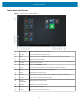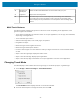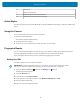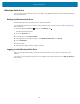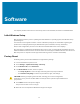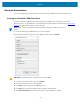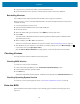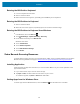User manual
Table Of Contents
- Contents
- About This Guide
- Getting Started
- Using the Device
- Software
- Data Capture
- Wireless
- Accessories
- Maintenance and Troubleshooting
- Specifications
Using the Device
Setting Up the Fingerprint Reader
Set thefingerprint to protect access to data on the device.
After you have a PIN, the Windows Hello section of the Sign-in Options is enabled and you can set up your
fingerprint.
1.
Touch the Windows Start icon and touch the Settings icon above it.
The Settings window appears.
2. Touch the Accounts icon.
3. In the left pane, touch Sign-in options.
4. In the right pane of the Sign-in options, under Windows Hello Fingerprint, touch Set up.
A welcome window appears.
5. Touch Get started.
6. Enter your PIN.
7. Decide which finger to use.
8. The setup asks you to place your finger on the fingerprint reader a few times for it to map your finger.
9. It prompts you to touch the sensor multiple times and from different angles. Follow the instructions as
you are registering your fingerprint.
10. When successful, touch Close.
Next time you log in, you can use your PIN or you can use your finger on the fingerprint reader.
NOTE: You can register more than one finger to use with this reader. Keep in mind which fingers
you have established with the reader and use only those fingers.
Logging In with Your Fingerprint
When you start the tablet or wake it up from sleep mode, put your finger on the fingerprint scanner and
press it for a brief time.
It either recognizes your print and opens up Windows or it asks you to try again.
Fingerprint Reader Tips
Be sure to press your finger to the scanner in the same way each time.
• Be consistent. Press the finger to the scanner and hold it there for a moment and scan at the same
angle each time. For example, if you register your finger with your hand open, hold your hand the same
way each time you scan.
• Read the prompts carefully and ensure that you wait for the prompt before you swipe.
• When scanning, press hard enough to fully contact the sensor.
• Wipe dirt or debris off your finger before scanning it so nothing interferes with the scan. Rub your
fingers together to stimulate the natural skin oils so your fingerprint is easier to detect.
• If you are having trouble registering a specific finger, try to register a different finger.
• If you are repeatedly having trouble getting a good scan, you might need to clean the sensor. See
Fingerprint Reader on page 63.
35