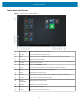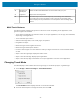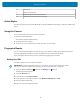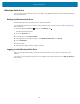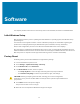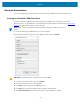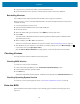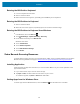User manual
Table Of Contents
- Contents
- About This Guide
- Getting Started
- Using the Device
- Software
- Data Capture
- Wireless
- Accessories
- Maintenance and Troubleshooting
- Specifications
Using the Device
6 All settings
7 Region and language
8 Select this to dock the touch keyboard.
9 Select this to undock the touch keyboard.
Active Stylus
The tablet supports stylus pens with Microsoft pen protocol MPP 2.0 technology, including the L10ax active
stylus.
Using the Camera
You can take photos using thefront and rear cameras.
1. Open the camera application.
The Camera Indicator LED illuminates.
2. Point the camera at an object.
3. Touch the on-screen shutter button to take a photo or record a video.
Fingerprint Reader
You can use the optional fingerprint reader to log on to the tablet by reading your fingerprint instead of
entering a password. This feature provides an additional level of security for the tablet.
These instructions assume that you have a password for logging into your tablet.
Setting Up a PIN
Set a PINto protect access to data on the device.
IMPORTANT: To use the fingerprint reader, you need to set up a PIN. If you already have a PIN,
then you can skip these steps and go to Setting Up the Fingerprint Reader on page 35.
1.
Touch the Windows Start icon and touch the Settings icon above it.
The Settings window appears.
2. Touch the Accounts icon.
3. In the left pane, touch Sign-in options.
4. In the right pane of the Sign-in options, under Windows Hello PIN, touch Add.
5. Enter your PIN and touch OK.
Now you can set up the fingerprint reader.
34