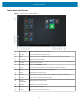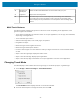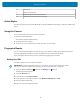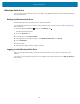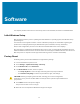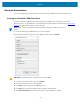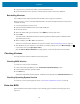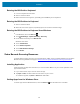User manual
Table Of Contents
- Contents
- About This Guide
- Getting Started
- Using the Device
- Software
- Data Capture
- Wireless
- Accessories
- Maintenance and Troubleshooting
- Specifications
Using the Device
On-Screen Keyboard
Use the On-Screen Keyboard to type text, numbers, symbols, and other characters. The touch keyboard
and handwriting panel also can be used to perform handwriting.
When you rotate the device the On-Screen Keyboard or the touch keyboard and handwriting panel
automatically rotates to the corresponding portrait or landscape view.
Opening the On-Screen Keyboard
You can enable theOn-Screen Keyboardif you do not have an external keyboardplugs into the tablet.
1. Touch the Search icon to search for Keyboard.
2. Touch the Keyboard icon in the taskbar.
Opening the Keyboard and Handwriting Panel
You can switch between fourtouch keyboardlayouts and a handwritingpanel.
1. Touch the Keyboard icon in thetaskbar.
The Keyboard displays.
2. In the top left of the keyboard tap the Keyboard icon to display a Keyboard and Handwriting Options
window.
3. Select from desired options.
1 Standard keyboard
2 Small keyboard
3 Split keyboard
4 Expanded standard keyboard
5 Handwriting panel
33