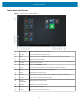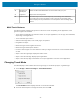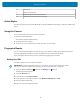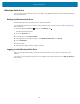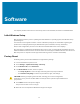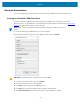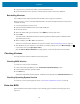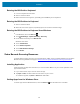User manual
Table Of Contents
- Contents
- About This Guide
- Getting Started
- Using the Device
- Software
- Data Capture
- Wireless
- Accessories
- Maintenance and Troubleshooting
- Specifications
Using the Device
16 Windows Ink
Workspace
Draws onMicrosoft Whiteboard and screenshots with your pen.
17 Keyboard Opens the virtual keyboard.
18 Action Center Provides easy access to some frequently used settings and notifications.
Touch the icon to open the Action Center. The first row of setting option
boxes display and any notifications. Touch Expand to view all setting option
boxes.
Multi-Touch Gestures
The tablet supports multiple touch gestures on the touch screen. Depending on the application, some
gestures might not be available.
• Touch: Open an application or perform an action on an open application, such as copy, save and delete,
depending on the application.
• Touch and hold: Open a menu.
• Slide: Scroll through items, such as lists, pages, and photos.
• Drag: Move an object.
• Move two fingers closer together: Zoom out.
• Move two fingers farther apart: Zoom in.
• Put two or more fingers on an item and then rotate your fingers clockwise or counterclockwise: Rotate
an item.
• Swipe in from the right edge: Display the Action Center.
• Swipe in from the left edge: Displays open applications.
• Swipe in from the top edge to the bottom on an open application: Close the current application.
Changing Touch Mode
The tablet displayis able to detect touches using a finger, a conductive-tip stylus, or gloved finger.
1. Touch All apps > Zebra Technologies > Touch ModeSwitcher.
The Touch Mode window displays with the current mode indicated.
2. Touch the desired option to change the mode, then touch OK.
32