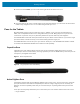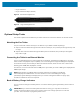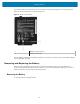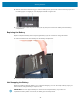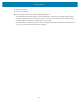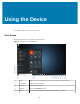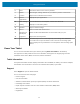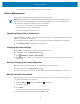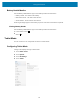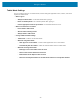User manual
Table Of Contents
- Contents
- About This Guide
- Getting Started
- Using the Device
- Software
- Data Capture
- Wireless
- Accessories
- Maintenance and Troubleshooting
- Specifications
Using the Device
Tablet Mode Settings
You can configure when to use tablet mode, and the settings of application icons, buttons, and virtual
keyboard in tablet mode.
• When I sign in:
• Always use tablet mode - set to tablet mode after signing in.
• Never use desktop mode - set to desktop mode after signing in.
• Use the appropriate mode for my hardware - let the tablet determine if it is.
• When I use this device as a tablet:
• Don’t switchto tablet mode
• Ask me before switchingmodes
• Alwaysswitchto tablet mode
• Change additional tablet settings
• Tablet mode - enable toset to tablet mode.
• When I'm using tablet mode:
• Hide app icons on the taskbar -enable to hide application icons in the taskbar
• Automatically hide the taskbar -enable to hide the taskbar when in tablet mode.
• When I'm not using tablet mode:
• Make app icons on the taskbareasier to touch
• Show to search icons without the search box
• Make buttons in File Explorer easier to touch
• Show the touch keyboard when not in tablet mode and there's no keyboard attached
30