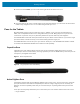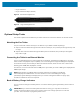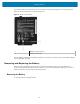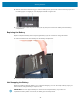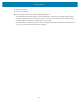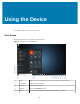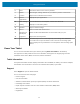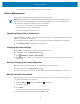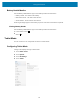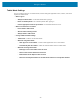User manual
Table Of Contents
- Contents
- About This Guide
- Getting Started
- Using the Device
- Software
- Data Capture
- Wireless
- Accessories
- Maintenance and Troubleshooting
- Specifications
Using the Device
• Trusted Platform Module (TPM)notification for security advisory.
Battery Management
Observe the recommended battery optimization tips for the device.
NOTE: Recommends that you charge the battery regularly for optimal power consumption.If your
battery charge is completely depleted, connect the power adapter, turn on your computer, and
then restart your computer to reduce the power consumption.
• Set the screen to turn off after a short period of inactivity.
• Set the display to turn off or dim backlight.
• Turn off all wireless radios when not in use.
Optimizing Battery Life or Performance
Optimize the battery life when running the tablet on battery power, or optimize performance when the
tablet is connected to a power source.
1. In the taskbar, touch the battery icon and use the slider to adjust for battery life or performance.
2. Touch Battery settings to display battery saver options.
Changing the Power Settings
Set the device or display to turn off after a short period of non-use
1.
In the taskbar, touch the Action Center icon .
2.
Touch All Settings > System > Power & sleep.
3. UnderSleep,choose when you want the device or screen to go to sleep (on battery power and when
plugged in).
Manually Changing the Display Brightness
Manually change the display brightness to optimize battery life or performance.
1.
In the taskbar, touch the Action Center icon .
2. Use the sliderat the bottom of the window to decrease or increase the brightness of the screen.
Manually Activate Sleep Mode
Manually activate sleep mode to conserve battery power when you are not actively using the tablet.
It is recommended to first save your files.
1.
Touch the Start icon and then the Power icon just above it.
A small menu pops up.
2. Touch Sleep.
The screen goes dark and the computer enters sleep mode.
3. You can wake up the tablet by pressing the Power button.
28