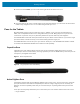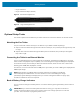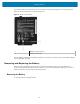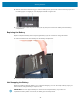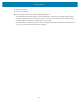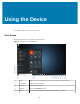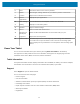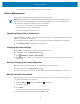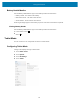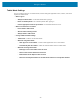User manual
Table Of Contents
- Contents
- About This Guide
- Getting Started
- Using the Device
- Software
- Data Capture
- Wireless
- Accessories
- Maintenance and Troubleshooting
- Specifications
Using the Device
6 Start Access the Home screen from any window.
7 Search Search apps, settings, and files on your tablet or perform a web search.
8 Cortana Opens voice activated search window.
9 Recent
applications
Displays all open applications.
10 More settings Includes Bluetooth, Intel Graphics, and Windows Defender.
11 Battery Displays current battery status.
12 Network Opens network settings.
13 Sound Use to control audio volume level.
14 Windows Ink
Workspace
Draws onMicrosoft Whiteboard and screenshots with your pen.
15 Keyboard Opens the virtual keyboard.
16 Action Center Provides easy access to some frequently used settings and notifications.
Touch the icon to open the Action Center. The first row of setting option
boxes display and any notifications. Touch Expand to view all setting option
boxes.
Know Your Tablet
You can access information about your tablet by touching Know Your Tablet on the desktop.
This app has icons that provide access to PC Information and Support. The Support page includes
information about drivers, BIOS, accessories, and documentation.
Tablet Information
The System Information window displays information about the BIOS, the battery, the network adapters,
the hard disk. This information is stored on the solid-state drive (SSD) in your tablet.
Support
Select Support to open the Zebra website.
You can access these sites and pages:
• Product support
• User documentation
• Software, Firmware/basic input/output system (BIOS), and driver downloads
• Knowledge base articles
• Repair request and status andreturn merchandise authorization(RMA)status
• Warranty information
• Registration
27