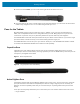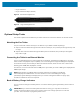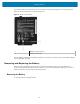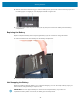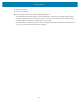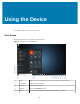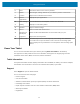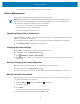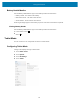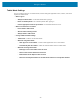User manual
Table Of Contents
- Contents
- About This Guide
- Getting Started
- Using the Device
- Software
- Data Capture
- Wireless
- Accessories
- Maintenance and Troubleshooting
- Specifications
Getting Started
1. Remove the battery.
2. Insert the new battery.
While hot swapping the battery, notice the following behaviors:
• The tablet display gets dimmer. When the charged battery is in the tablet, the display brightens again.
• The battery status LED turns blue when the system is on and no main battery is present. When you put
a charged battery in the tablet, the LED lights turn green again.
• The power button is disabled. (The power button is disabled at any time the tablet has no battery and is
not running on AC power through the power adapter.)
25