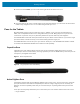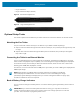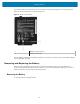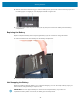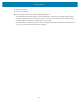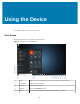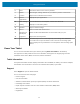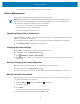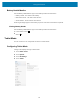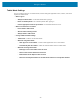User manual
Table Of Contents
- Contents
- About This Guide
- Getting Started
- Using the Device
- Software
- Data Capture
- Wireless
- Accessories
- Maintenance and Troubleshooting
- Specifications
Getting Started
5. Press and release Power (1) in the center of the right side of the tablet to turn it on.
6. Keep the tablet on AC power until the battery is fully charged. However, you don’t have to wait until the
tablet is fully charged to turn it on. The L10ax charges while you use it.
Pens for the Tablets
All L10ax tablets support touch input with your finger. In addition, a pen or stylus is provided with your
tablet, and is compatible with the screen configuration that you order. Many people use a pen for more
convenience or precision. The pen is particularly effective for precise data entry and navigation
The XSLATE tablet comes with short pens that fit into the pen holder on these devices.If you want a longer
pen for the tablet, a handle accessory can be orderedalong with the longer pen.
The XPAD tablet does not include a pen. If you want an active pen, order SG-ET8X-STYLUS1-01. If a tether
isneeded, order SG-ET5X-SLTETR-01. These items are sold separately.
Capacitive Pens
Capacitive pens work with the tablet’s touchscreen and are sometimes called passive pens. The short
capacitive pen does not need a battery. The long capacitive pen uses an AAAA battery. These two pens do
not require a pen digitizer in the tablet.
Figure 1Short Capacitive Pen
Figure 2Long Capacitive ePen with Battery
Active Digitizer Pens
If the tablet is ordered with an active Wacom digitizer built in to the screen, you will receive one of the two
pens pictured below. These Wacom-compatible pens allow for a large range of pressure sensitivity, tilt
detection, and hover capability. Hover lets you see where the pen is pointing before the tip touches the
display.
These pens are frequently called active pens. These active pens use all three modes of the touch screen:
• Finger and Wet
21