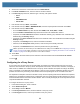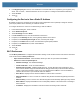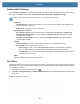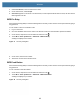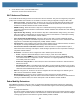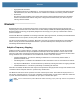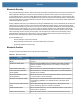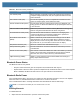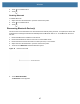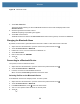User manual
Table Of Contents
- Copyright
- Terms of Use
- Revision History
- Contents
- About the Tablet
- Getting Started
- Using the Device
- Introduction
- Google Mobile Services
- Home Screen
- Managing Notifications
- Quick Settings
- Application Shortcuts and Widgets
- Using the Touchscreen
- Using the Cameras
- Using the Built-in Microphones
- Using the SD Card Reader
- Using the XPAD Programmable Function Buttons
- Applications
- Unlocking the Screen
- Suspend Mode
- Restarting the L10
- Transferring Files with USB
- Applications
- Wireless
- Introduction
- Wireless Wide Area Networks
- Wireless Local Area Networks
- Scanning and Connecting to a Wi-Fi Network
- Removing a Wi-Fi Network
- Configuring a Wi-Fi Network
- Manually Adding a Wi-Fi Network
- Configuring for a Proxy Server
- Configuring the Device to Use a Static IP Address
- Wi-Fi Preferences
- Additional Wi-Fi Settings
- Wi-Fi Direct
- WPS Pin Entry
- WPS Push Button
- Wi-Fi Advanced Features
- Zebra Mobility Extensions
- Bluetooth
- Using the NFC Reader
- Data Capture
- Accessories
- Settings
- Application Deployment
- Introduction
- Security
- Secure Certificates
- Installing a Secure Certificate
- Development Tools
- GMS Restricted
- ADB USB Setup
- Enabling USB Debugging
- Application Installation
- Performing a System Update
- Performing an Enterprise Reset
- Performing a Factory Reset
- Storage
- App Management
- Viewing App Details
- Managing Downloads
- Maintenance and Troubleshooting
- Specifications
- Index
Wireless
96
Bluetooth Power States
The Bluetooth radio is off by default:
• Suspend - When the device goes into suspend mode, the Bluetooth radio stays on.
• Airplane Mode - When the device is placed in Airplane Mode, the Bluetooth radio turns off. When Airplane
Mode is disabled, the Bluetooth radio returns to the prior state and is turned back on.
Bluetooth Radio Power
Turn off the Bluetooth radio to save power or if entering an area with radio restrictions, such as on an airplane.
When the radio is off, other Bluetooth devices cannot see or connect to the device.
Turn on the Bluetooth radio to exchange information with other Bluetooth devices within range.
NOTE: To achieve the best battery life, turn off radios when not in use.
Enabling Bluetooth
To enable Bluetooth:
1. Swipe down from the Status bar to open the Quick Access panel.
Out of Band (OOB) Allows exchange of information used in the pairing process. Pairing is
completed using the Bluetooth radio, but requires information from the
OOB mechanism.
File Transfer Profile (FTP) Provides the capability to browse, manipulate and transfer files in file
system of another system. Uses GOEP as a basis.
Generic Attribute Profile (GATT) Provides profile discovery and description services for Bluetooth Low
Energy protocol. It defines how attributes are grouped together into sets
to form services.
HID Over GATT Profile (HOGP) Defines the procedures and features used by Bluetooth low energy HID
Devices using GATT and Bluetooth HID Hosts using GATT.
Scan Parameters Profile (ScPP) Provides devices with information to assist them in managing their
connection idle timeout and advertising parameters to optimize for
power consumption and/or reconnection latency.
Phone Book Access Profile
(PBAP)
PBAP is a Bluetooth profile that allows the exchange of Phone Book
Objects between a car kit and a mobile device to allow the car kit to
display the name of the incoming caller. Allows the car kit to download
the phone book so you can initiate a call from the car display.
Simple Serial Interface (SSI) Allows for communication with Bluetooth Imager.
Dial Up Networking (DUN) Provides a standard to access the Internet and other dial-up services
over Bluetooth.
Generic Access Profile (GAP) GAP controls connections in Bluetooth. GAP is what makes your device
visible to the outside world, and determines how two devices interact
with each other. Use for device discovery and authentication.
OBject EXchange (OBEX) OBEX is a communications protocol that facilitates the exchange of
binary objects between devices.
Table 23 Bluetooth Profiles (Continued)
Profile Description