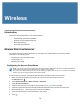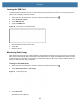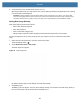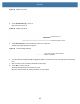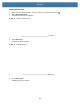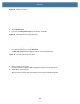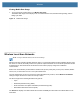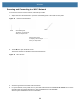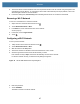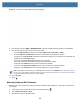User manual
Table Of Contents
- Copyright
- Terms of Use
- Revision History
- Contents
- About the Tablet
- Getting Started
- Using the Device
- Introduction
- Google Mobile Services
- Home Screen
- Managing Notifications
- Quick Settings
- Application Shortcuts and Widgets
- Using the Touchscreen
- Using the Cameras
- Using the Built-in Microphones
- Using the SD Card Reader
- Using the XPAD Programmable Function Buttons
- Applications
- Unlocking the Screen
- Suspend Mode
- Restarting the L10
- Transferring Files with USB
- Applications
- Wireless
- Introduction
- Wireless Wide Area Networks
- Wireless Local Area Networks
- Scanning and Connecting to a Wi-Fi Network
- Removing a Wi-Fi Network
- Configuring a Wi-Fi Network
- Manually Adding a Wi-Fi Network
- Configuring for a Proxy Server
- Configuring the Device to Use a Static IP Address
- Wi-Fi Preferences
- Additional Wi-Fi Settings
- Wi-Fi Direct
- WPS Pin Entry
- WPS Push Button
- Wi-Fi Advanced Features
- Zebra Mobility Extensions
- Bluetooth
- Using the NFC Reader
- Data Capture
- Accessories
- Settings
- Application Deployment
- Introduction
- Security
- Secure Certificates
- Installing a Secure Certificate
- Development Tools
- GMS Restricted
- ADB USB Setup
- Enabling USB Debugging
- Application Installation
- Performing a System Update
- Performing an Enterprise Reset
- Performing a Factory Reset
- Storage
- App Management
- Viewing App Details
- Managing Downloads
- Maintenance and Troubleshooting
- Specifications
- Index
Wireless
86
Scanning and Connecting to a Wi-Fi Network
To scan and connect to a Wi-Fi network, follow this procedure.
1. Swipe down from the Status bar to open the Quick Settings bar or the Quick Access panel.
Figure 72 Quick Access Bar Panel
2. Touch Wi-Fi to open the Wi-Fi screen.
The device searches for WLANs in the area and lists them.
Figure 73 Wi-Fi Screen
3. Scroll through the list and select a WLAN network.
4. For open networks, touch profile once or press and hold and then touch Connect to network or for secure
networks enter the required password or other credentials then touch Connect.
See the system administrator for more information.
Wi-Fi
Wi-Fi
Quick Settings bar
To display, use one finger
when you swipe down.
Quick Access panel
To display, use two fingers
when you swipe down.