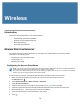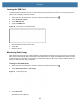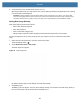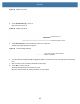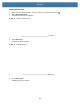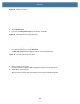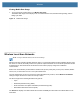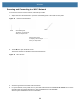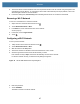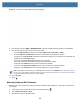User manual
Table Of Contents
- Copyright
- Terms of Use
- Revision History
- Contents
- About the Tablet
- Getting Started
- Using the Device
- Introduction
- Google Mobile Services
- Home Screen
- Managing Notifications
- Quick Settings
- Application Shortcuts and Widgets
- Using the Touchscreen
- Using the Cameras
- Using the Built-in Microphones
- Using the SD Card Reader
- Using the XPAD Programmable Function Buttons
- Applications
- Unlocking the Screen
- Suspend Mode
- Restarting the L10
- Transferring Files with USB
- Applications
- Wireless
- Introduction
- Wireless Wide Area Networks
- Wireless Local Area Networks
- Scanning and Connecting to a Wi-Fi Network
- Removing a Wi-Fi Network
- Configuring a Wi-Fi Network
- Manually Adding a Wi-Fi Network
- Configuring for a Proxy Server
- Configuring the Device to Use a Static IP Address
- Wi-Fi Preferences
- Additional Wi-Fi Settings
- Wi-Fi Direct
- WPS Pin Entry
- WPS Push Button
- Wi-Fi Advanced Features
- Zebra Mobility Extensions
- Bluetooth
- Using the NFC Reader
- Data Capture
- Accessories
- Settings
- Application Deployment
- Introduction
- Security
- Secure Certificates
- Installing a Secure Certificate
- Development Tools
- GMS Restricted
- ADB USB Setup
- Enabling USB Debugging
- Application Installation
- Performing a System Update
- Performing an Enterprise Reset
- Performing a Factory Reset
- Storage
- App Management
- Viewing App Details
- Managing Downloads
- Maintenance and Troubleshooting
- Specifications
- Index
Wireless
81
4. Touch the button to turn the data saver function on or off.
By turning the data saver on, it helps reduce some uses of data by preventing some applications from sending
or receiving data in the background.
CAUTIONThe usage displayed on the data usage settings screen is measured by your device. Your carrier's data
usage accounting might differ. Usage in excess of your carrier plan's data limits can result in steep overage charges.
The feature described here can help you track your usage, but is not guaranteed to prevent additional charges.
Setting Data Usage Warning
Data usage settings provide these functions:
• Set the data usage warning level.
• Set a data usage limit.
• View or restrict data usage by app.
• Identify mobile hotspots and restrict background downloads that might result in extra charges.
To set a warning alert to tell you when the device has used a specific amount of mobile data, follow these
steps:
1. Swipe down from the Status bar to open the Quick Access panel.
Touch the Settings button.
2. Touch Network & Internet > Data usage .
The Data usage form appears.
Figure 62 Data Usage Form
By default, the data usage screen displays the mobile data settings.
3. Touch Billing cycle.
The Billing cycle form appears. This form shows settings that help you be aware of the data usage, limits you
have set, and the day of the month that resets the billing period.