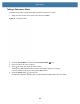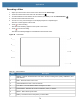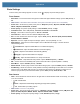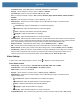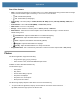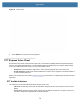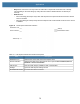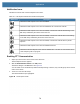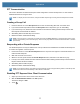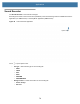User manual
Table Of Contents
- Copyright
- Terms of Use
- Revision History
- Contents
- About the Tablet
- Getting Started
- Using the Device
- Introduction
- Google Mobile Services
- Home Screen
- Managing Notifications
- Quick Settings
- Application Shortcuts and Widgets
- Using the Touchscreen
- Using the Cameras
- Using the Built-in Microphones
- Using the SD Card Reader
- Using the XPAD Programmable Function Buttons
- Applications
- Unlocking the Screen
- Suspend Mode
- Restarting the L10
- Transferring Files with USB
- Applications
- Wireless
- Introduction
- Wireless Wide Area Networks
- Wireless Local Area Networks
- Scanning and Connecting to a Wi-Fi Network
- Removing a Wi-Fi Network
- Configuring a Wi-Fi Network
- Manually Adding a Wi-Fi Network
- Configuring for a Proxy Server
- Configuring the Device to Use a Static IP Address
- Wi-Fi Preferences
- Additional Wi-Fi Settings
- Wi-Fi Direct
- WPS Pin Entry
- WPS Push Button
- Wi-Fi Advanced Features
- Zebra Mobility Extensions
- Bluetooth
- Using the NFC Reader
- Data Capture
- Accessories
- Settings
- Application Deployment
- Introduction
- Security
- Secure Certificates
- Installing a Secure Certificate
- Development Tools
- GMS Restricted
- ADB USB Setup
- Enabling USB Debugging
- Application Installation
- Performing a System Update
- Performing an Enterprise Reset
- Performing a Factory Reset
- Storage
- App Management
- Viewing App Details
- Managing Downloads
- Maintenance and Troubleshooting
- Specifications
- Index
Applications
76
Notification Icons
Indicates the current state of the PTT Express Voice client.
Enabling PTT Communication
1. Swipe up from the bottom of the Home screen and touch .
The PTT Express Screen appears.
2. Slide the Enable/Disable Switch to the ON position.
The button changes to an ON button. See Figure 58.
You can select one of 32 Talk Groups with the PTT Express app. However, only one talk group can be used at
a time on the device.
3. Touch one of the 32 Talk Groups.
The selected Talk Group is highlighted.
Figure 58 PTT Express Screen
Table 22 PTT Express Default User Interface Descriptions
Status Icon Description
Indicates that PTT Express Voice client is disabled.
Indicates that PTT Express Voice client is enabled but not connected to a WLAN.
Indicates that PTT Express Voice client is enabled, connected to a WLAN and listening on the
Talk Group indicated by the number next to the icon.
Indicates that PTT Express Voice client is enabled, connected to a WLAN and communicating
on the Talk Group indicated by the number next to the icon.
Indicates that PTT Express Voice client is enabled, connected to a WLAN and in a private
response.
Indicates that PTT Express Voice client is enabled and muted.
Indicates that the PTT Express Voice client is enabled but it is not able to communicate due to
a VoIP telephony call is in progress.