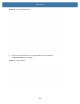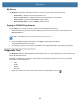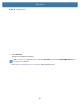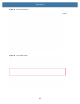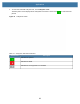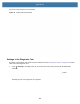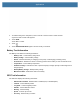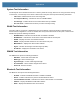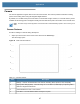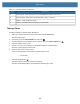User manual
Table Of Contents
- Copyright
- Terms of Use
- Revision History
- Contents
- About the Tablet
- Getting Started
- Using the Device
- Introduction
- Google Mobile Services
- Home Screen
- Managing Notifications
- Quick Settings
- Application Shortcuts and Widgets
- Using the Touchscreen
- Using the Cameras
- Using the Built-in Microphones
- Using the SD Card Reader
- Using the XPAD Programmable Function Buttons
- Applications
- Unlocking the Screen
- Suspend Mode
- Restarting the L10
- Transferring Files with USB
- Applications
- Wireless
- Introduction
- Wireless Wide Area Networks
- Wireless Local Area Networks
- Scanning and Connecting to a Wi-Fi Network
- Removing a Wi-Fi Network
- Configuring a Wi-Fi Network
- Manually Adding a Wi-Fi Network
- Configuring for a Proxy Server
- Configuring the Device to Use a Static IP Address
- Wi-Fi Preferences
- Additional Wi-Fi Settings
- Wi-Fi Direct
- WPS Pin Entry
- WPS Push Button
- Wi-Fi Advanced Features
- Zebra Mobility Extensions
- Bluetooth
- Using the NFC Reader
- Data Capture
- Accessories
- Settings
- Application Deployment
- Introduction
- Security
- Secure Certificates
- Installing a Secure Certificate
- Development Tools
- GMS Restricted
- ADB USB Setup
- Enabling USB Debugging
- Application Installation
- Performing a System Update
- Performing an Enterprise Reset
- Performing a Factory Reset
- Storage
- App Management
- Viewing App Details
- Managing Downloads
- Maintenance and Troubleshooting
- Specifications
- Index
Applications
68
Taking a Photo
See Photo Settings for camera setting descriptions.
1. Swipe up from the bottom of the Home screen and touch the Camera app.
The camera app opens.
2. If necessary, touch the Camera Mode icon and touch .
3. To switch between the rear camera and front camera, touch the Camera Switch icon .
4. Frame the subject on the screen.
5. To zoom in or out, press two fingers on the display and pinch or expand fingers.
The zoom controls appear on the screen.
6. Touch an area on the screen to focus.
The focus circle appears. The two bars turn green when in focus.
7. Touch the Shutter Button .
The camera takes a photo and a shutter sound plays.
The photo momentarily displays as a thumbnail in the lower right corner.
5 Scene Mode - Select the type of scene and adjusts the camera to the scene.
6 Camera Mode - Switch the mode to Panoramic, Video, or Camera.
7 Shutter - Touch to take the picture.
8 Gallery - Provides access to the photos you have taken.
Table 19 Camera Features (Continued)
Item Description
Focus Circle