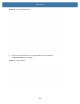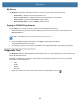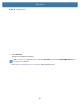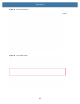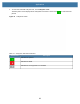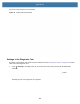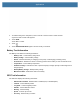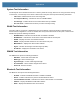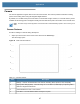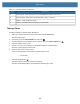User manual
Table Of Contents
- Copyright
- Terms of Use
- Revision History
- Contents
- About the Tablet
- Getting Started
- Using the Device
- Introduction
- Google Mobile Services
- Home Screen
- Managing Notifications
- Quick Settings
- Application Shortcuts and Widgets
- Using the Touchscreen
- Using the Cameras
- Using the Built-in Microphones
- Using the SD Card Reader
- Using the XPAD Programmable Function Buttons
- Applications
- Unlocking the Screen
- Suspend Mode
- Restarting the L10
- Transferring Files with USB
- Applications
- Wireless
- Introduction
- Wireless Wide Area Networks
- Wireless Local Area Networks
- Scanning and Connecting to a Wi-Fi Network
- Removing a Wi-Fi Network
- Configuring a Wi-Fi Network
- Manually Adding a Wi-Fi Network
- Configuring for a Proxy Server
- Configuring the Device to Use a Static IP Address
- Wi-Fi Preferences
- Additional Wi-Fi Settings
- Wi-Fi Direct
- WPS Pin Entry
- WPS Push Button
- Wi-Fi Advanced Features
- Zebra Mobility Extensions
- Bluetooth
- Using the NFC Reader
- Data Capture
- Accessories
- Settings
- Application Deployment
- Introduction
- Security
- Secure Certificates
- Installing a Secure Certificate
- Development Tools
- GMS Restricted
- ADB USB Setup
- Enabling USB Debugging
- Application Installation
- Performing a System Update
- Performing an Enterprise Reset
- Performing a Factory Reset
- Storage
- App Management
- Viewing App Details
- Managing Downloads
- Maintenance and Troubleshooting
- Specifications
- Index
Applications
67
Camera
The Camera application supports both the front and rear cameras. This section provides information for taking
photos and recording videos using the integrated digital cameras.
By default, the L10 tablet saves photos and videos on the internal storage. However, if a microSD memory card is
installed and the storage path is changed manually, then the tablet saves photos and videos on the microSD card.
NOTE: The native Google camera application is associated with a hidden DataWedge profile in which scanning is dis-
abled.
Camera Features
See Photo Settings for camera setting descriptions.
1. Swipe up from the bottom of the Home screen and touch the Camera app.
The camera app opens.
Figure 53 Basic Camera Features
Table 19 Camera Features
Item Description
1 Settings - Controls several features of the camera, including, flash, exposure, size, and quality.
2 High Dynamic Range (HDR) - Turns this range on or off. When on, HDR helps you capture greater
detail from bright and dark areas.
3 Switch between the front or rear camera.
4 Color Effect - Provides different filters and styles to a photo.
1
2
3
4
5
6
7
8