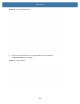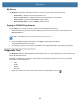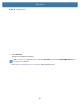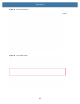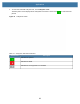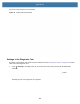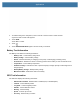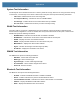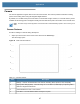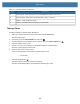User manual
Table Of Contents
- Copyright
- Terms of Use
- Revision History
- Contents
- About the Tablet
- Getting Started
- Using the Device
- Introduction
- Google Mobile Services
- Home Screen
- Managing Notifications
- Quick Settings
- Application Shortcuts and Widgets
- Using the Touchscreen
- Using the Cameras
- Using the Built-in Microphones
- Using the SD Card Reader
- Using the XPAD Programmable Function Buttons
- Applications
- Unlocking the Screen
- Suspend Mode
- Restarting the L10
- Transferring Files with USB
- Applications
- Wireless
- Introduction
- Wireless Wide Area Networks
- Wireless Local Area Networks
- Scanning and Connecting to a Wi-Fi Network
- Removing a Wi-Fi Network
- Configuring a Wi-Fi Network
- Manually Adding a Wi-Fi Network
- Configuring for a Proxy Server
- Configuring the Device to Use a Static IP Address
- Wi-Fi Preferences
- Additional Wi-Fi Settings
- Wi-Fi Direct
- WPS Pin Entry
- WPS Push Button
- Wi-Fi Advanced Features
- Zebra Mobility Extensions
- Bluetooth
- Using the NFC Reader
- Data Capture
- Accessories
- Settings
- Application Deployment
- Introduction
- Security
- Secure Certificates
- Installing a Secure Certificate
- Development Tools
- GMS Restricted
- ADB USB Setup
- Enabling USB Debugging
- Application Installation
- Performing a System Update
- Performing an Enterprise Reset
- Performing a Factory Reset
- Storage
- App Management
- Viewing App Details
- Managing Downloads
- Maintenance and Troubleshooting
- Specifications
- Index
Applications
66
System Test Information
Use the System Test to determine if the CPU or memory loads are too high, there are too many processes running
on the device, or that storage on the device is almost full. The System Test reports the following information:
• CPU Load – Indicates the amount of CPU being used.
• Free Physical Memory – Indicates the amount of RAM available.
• Free Storage – Indicates the amount of internal Flash memory available.
• Process Count – Indicates the number of processes currently running.
WLAN Test Information
If the Wi-Fi radio is not present or disabled the test may be skipped. Use this information to determine if the
device’s WLAN configuration is correct or whether there is any connection with an access point or network. The
WLAN Test reports the following information:
• WLAN Enabled – Indicates if the WLAN radio is enabled or disabled.
• WLAN Status – Indicates the current status of association with the access point.
• ESSID – Displays the name of the wireless network.
• BSSID – Displays the MAC address of the connected access point.
• MAC Address – Displays the device’s MAC address.
• Signal – Indicates the strength of the Wi-Fi signal (in dBm).
• IP Address – Displays the IP address of the device.
WWAN Test Information
The WWAN Test reports the following information:
• SIM State - Current state of the SIM card
• WAN Type - Data connection type
• Signal Strength - Current cellular signal strength
• Phone Number - Phone number assigned to the device
• Device ID - Device ID number.
Bluetooth Test Information
The Bluetooth Test reports the following information:
• Enabled – Indicates if the Bluetooth radio is enabled or disabled.
• Status – Indicates if the device is paired to another Bluetooth device.
• Connectable/Discoverable – Indicates if the device is discoverable or connectable.
• Address – Displays the Bluetooth radio MAC address.
• Name – Displays the Bluetooth name for the device.