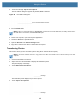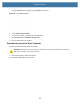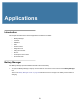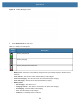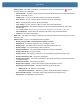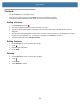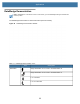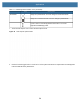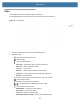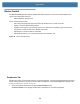User manual
Table Of Contents
- Copyright
- Terms of Use
- Revision History
- Contents
- About the Tablet
- Getting Started
- Using the Device
- Introduction
- Google Mobile Services
- Home Screen
- Managing Notifications
- Quick Settings
- Application Shortcuts and Widgets
- Using the Touchscreen
- Using the Cameras
- Using the Built-in Microphones
- Using the SD Card Reader
- Using the XPAD Programmable Function Buttons
- Applications
- Unlocking the Screen
- Suspend Mode
- Restarting the L10
- Transferring Files with USB
- Applications
- Wireless
- Introduction
- Wireless Wide Area Networks
- Wireless Local Area Networks
- Scanning and Connecting to a Wi-Fi Network
- Removing a Wi-Fi Network
- Configuring a Wi-Fi Network
- Manually Adding a Wi-Fi Network
- Configuring for a Proxy Server
- Configuring the Device to Use a Static IP Address
- Wi-Fi Preferences
- Additional Wi-Fi Settings
- Wi-Fi Direct
- WPS Pin Entry
- WPS Push Button
- Wi-Fi Advanced Features
- Zebra Mobility Extensions
- Bluetooth
- Using the NFC Reader
- Data Capture
- Accessories
- Settings
- Application Deployment
- Introduction
- Security
- Secure Certificates
- Installing a Secure Certificate
- Development Tools
- GMS Restricted
- ADB USB Setup
- Enabling USB Debugging
- Application Installation
- Performing a System Update
- Performing an Enterprise Reset
- Performing a Factory Reset
- Storage
- App Management
- Viewing App Details
- Managing Downloads
- Maintenance and Troubleshooting
- Specifications
- Index
Applications
58
Device Central
The Device Central application displays detailed information about the L10 and connected peripherals and
supports the following Zebra devices:
• RS6000 Bluetooth Ring Scanner
Device Central features include:
• Discovering and pairing with supported peripherals via Bluetooth or corded connection.
• Paging a connected RS6000 Ring Scanner.
• Updating the firmware of supported ring scanners. For information on updating ring scanner firmware
using Device Central and refer to the RS6000 User Guide.
• Displaying the connection status of peripherals.
• Displaying information for a connected peripheral in the notification bar.
Figure 45 Device Central Screen
Peripherals Tab
Displays all currently connected and previously connected peripherals. Connected peripherals display the length of
time (in minutes) that they have been connected. When an RS6000 is connected the Page button displays. See
Paging an RS6000 Ring Scanner on page 60.
1. Touch the peripheral information to display the Device Details screen.
The Device Details screen displays detailed device information for the selected peripheral.