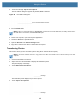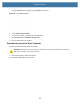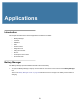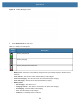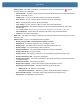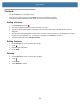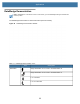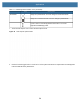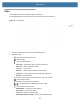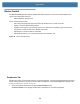User manual
Table Of Contents
- Copyright
- Terms of Use
- Revision History
- Contents
- About the Tablet
- Getting Started
- Using the Device
- Introduction
- Google Mobile Services
- Home Screen
- Managing Notifications
- Quick Settings
- Application Shortcuts and Widgets
- Using the Touchscreen
- Using the Cameras
- Using the Built-in Microphones
- Using the SD Card Reader
- Using the XPAD Programmable Function Buttons
- Applications
- Unlocking the Screen
- Suspend Mode
- Restarting the L10
- Transferring Files with USB
- Applications
- Wireless
- Introduction
- Wireless Wide Area Networks
- Wireless Local Area Networks
- Scanning and Connecting to a Wi-Fi Network
- Removing a Wi-Fi Network
- Configuring a Wi-Fi Network
- Manually Adding a Wi-Fi Network
- Configuring for a Proxy Server
- Configuring the Device to Use a Static IP Address
- Wi-Fi Preferences
- Additional Wi-Fi Settings
- Wi-Fi Direct
- WPS Pin Entry
- WPS Push Button
- Wi-Fi Advanced Features
- Zebra Mobility Extensions
- Bluetooth
- Using the NFC Reader
- Data Capture
- Accessories
- Settings
- Application Deployment
- Introduction
- Security
- Secure Certificates
- Installing a Secure Certificate
- Development Tools
- GMS Restricted
- ADB USB Setup
- Enabling USB Debugging
- Application Installation
- Performing a System Update
- Performing an Enterprise Reset
- Performing a Factory Reset
- Storage
- App Management
- Viewing App Details
- Managing Downloads
- Maintenance and Troubleshooting
- Specifications
- Index
Applications
53
• Battery health – The health of the battery. If a critical error occurs, an exclamation icon, , appears.
Touch to view the error description.
• Decommission – The battery is past its useful life and should be replaced. See system administrator.
• Good – The battery is good.
• Charge error – An error occurred while charging. See system administrator.
• Over Current – An over-current condition occurred. See system administrator.
• Dead – The battery has no charge. Replace the battery.
• Over Voltage – An over-voltage condition occurred. See system administrator.
• Below Temperature – The battery temperature is below the operating temperature. See system
administrator.
In cold temperatures, see Operating the Tablet in Cold Ambient Temperatures on page 148.
• Failure Detected – A failure has been detected in the battery. See system administrator.
• Unknown – See system administrator.
• Wear level – The health of the battery in graphical form. When the wear level exceeds 80%, the bar color
changes to red.
• Advanced info – Touch to view additional battery information.
• Battery present status – Indicates that the battery is present.
• Battery level – The battery charge level as a percentage of scale.
• Battery scale – The battery scale level used to determine battery level (100).
• Battery voltage – The current battery voltage in millivolts.
• Battery temperature – The current battery temperature in degrees Centigrade.
• Battery technology – The type of battery.
• Battery current – The average current into or out of the battery over the last second in mAh.
• Battery manufacture date – The date of manufacture.
• Battery serial number – The battery serial number. The number matches the serial number printed
on the battery label.
• Battery part number – The battery part number.
• Battery rated capacity – Lists the rated capacity of the backup battery in mAh.
• Battery decommission status – Indicates if the battery is past its life span.
• Battery Good – The battery is in good health.
• Decommissioned Battery – The battery is past its useful life and should be replaced.
• Base cumulative charge – Cumulative charge using Zebra charging equipment only.
• App version – The application version number.