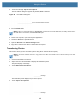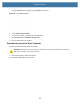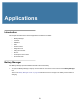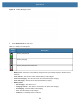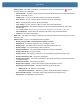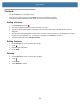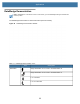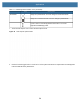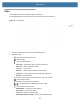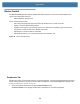User manual
Table Of Contents
- Copyright
- Terms of Use
- Revision History
- Contents
- About the Tablet
- Getting Started
- Using the Device
- Introduction
- Google Mobile Services
- Home Screen
- Managing Notifications
- Quick Settings
- Application Shortcuts and Widgets
- Using the Touchscreen
- Using the Cameras
- Using the Built-in Microphones
- Using the SD Card Reader
- Using the XPAD Programmable Function Buttons
- Applications
- Unlocking the Screen
- Suspend Mode
- Restarting the L10
- Transferring Files with USB
- Applications
- Wireless
- Introduction
- Wireless Wide Area Networks
- Wireless Local Area Networks
- Scanning and Connecting to a Wi-Fi Network
- Removing a Wi-Fi Network
- Configuring a Wi-Fi Network
- Manually Adding a Wi-Fi Network
- Configuring for a Proxy Server
- Configuring the Device to Use a Static IP Address
- Wi-Fi Preferences
- Additional Wi-Fi Settings
- Wi-Fi Direct
- WPS Pin Entry
- WPS Push Button
- Wi-Fi Advanced Features
- Zebra Mobility Extensions
- Bluetooth
- Using the NFC Reader
- Data Capture
- Accessories
- Settings
- Application Deployment
- Introduction
- Security
- Secure Certificates
- Installing a Secure Certificate
- Development Tools
- GMS Restricted
- ADB USB Setup
- Enabling USB Debugging
- Application Installation
- Performing a System Update
- Performing an Enterprise Reset
- Performing a Factory Reset
- Storage
- App Management
- Viewing App Details
- Managing Downloads
- Maintenance and Troubleshooting
- Specifications
- Index
Using the Device
49
4. Touch the message: Tap for more options.
The Use USB to dialog box appears. By default, None is selected.
Figure 39 Use USB to Dialog Box
5. Touch Transfer files.
NOTE:
After you change the setting to Transfer files, and then disconnect the USB cable, the setting reverts back. If
the USB cable is reconnected, select Transfer files again.
6. On the host computer, open a file explorer application.
7. Locate the device as a portable device.
8. Open the SD card or the Internal storage folder.
9. Copy files to and from the device or delete files as required.
Transferring Photos
This section shows you how to transfer photos using Photo Transfer Protocol (PTP).
NOTE:
Use Photo Transfer Protocol to copy photos from either the microSD card or internal memory to the host
computer.
1. Connect USB cable to the device.
2. Swipe down from the Status Bar to display the Notification panel.
The panel displays a message.
3. Touch USB connect this device.
The notification panel displays Tap for more options.
4. Touch Tap for more options.
Use to transfer between devices.
Message
Message