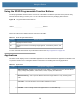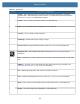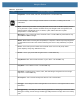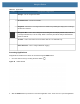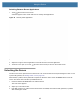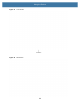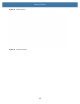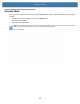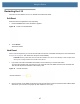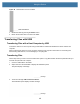User manual
Table Of Contents
- Copyright
- Terms of Use
- Revision History
- Contents
- About the Tablet
- Getting Started
- Using the Device
- Introduction
- Google Mobile Services
- Home Screen
- Managing Notifications
- Quick Settings
- Application Shortcuts and Widgets
- Using the Touchscreen
- Using the Cameras
- Using the Built-in Microphones
- Using the SD Card Reader
- Using the XPAD Programmable Function Buttons
- Applications
- Unlocking the Screen
- Suspend Mode
- Restarting the L10
- Transferring Files with USB
- Applications
- Wireless
- Introduction
- Wireless Wide Area Networks
- Wireless Local Area Networks
- Scanning and Connecting to a Wi-Fi Network
- Removing a Wi-Fi Network
- Configuring a Wi-Fi Network
- Manually Adding a Wi-Fi Network
- Configuring for a Proxy Server
- Configuring the Device to Use a Static IP Address
- Wi-Fi Preferences
- Additional Wi-Fi Settings
- Wi-Fi Direct
- WPS Pin Entry
- WPS Push Button
- Wi-Fi Advanced Features
- Zebra Mobility Extensions
- Bluetooth
- Using the NFC Reader
- Data Capture
- Accessories
- Settings
- Application Deployment
- Introduction
- Security
- Secure Certificates
- Installing a Secure Certificate
- Development Tools
- GMS Restricted
- ADB USB Setup
- Enabling USB Debugging
- Application Installation
- Performing a System Update
- Performing an Enterprise Reset
- Performing a Factory Reset
- Storage
- App Management
- Viewing App Details
- Managing Downloads
- Maintenance and Troubleshooting
- Specifications
- Index
Using the Device
47
Restarting the L10
There are two reset features on the L10: Restart and a hard reset switch.
Soft Reset
Reboot the device if applications stop responding.
1. Press the Power button until a small menu appears.
Figure 36 Power Off or Restart Menu
2. Touch Restart.
The device restarts.
Hard Reset
If the L10 is not responsive, you can use the reset switch on the face of the tablet. See the photo of the reset switch
in Figure 38 on page 48. This switch turns the power off immediately.
CAUTIONPerforming a hard reset with a microSD card installed in the L10 can cause damage or data corruption to the
memory card, causing all data on the microSD card to be lost.
1. If you have a microSD card installed in the tablet, remove it before you use the reset switch.
To access the microSD card, open the port cover on the left side of the tablet and remove the microSD card.
This removal will preserve the data on the memory card.
Figure 37 microSD Card Slot
2. Use the stylus tip on the tablet pen and insert it into the reset hole to press the recessed button until the tablet
shuts down. (You can also use a paper clip and unbend it to form a pin.)
microSD Card Slot