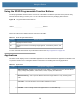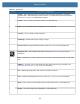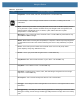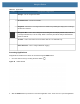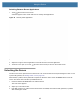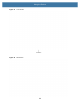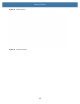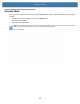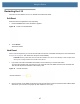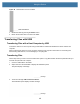User manual
Table Of Contents
- Copyright
- Terms of Use
- Revision History
- Contents
- About the Tablet
- Getting Started
- Using the Device
- Introduction
- Google Mobile Services
- Home Screen
- Managing Notifications
- Quick Settings
- Application Shortcuts and Widgets
- Using the Touchscreen
- Using the Cameras
- Using the Built-in Microphones
- Using the SD Card Reader
- Using the XPAD Programmable Function Buttons
- Applications
- Unlocking the Screen
- Suspend Mode
- Restarting the L10
- Transferring Files with USB
- Applications
- Wireless
- Introduction
- Wireless Wide Area Networks
- Wireless Local Area Networks
- Scanning and Connecting to a Wi-Fi Network
- Removing a Wi-Fi Network
- Configuring a Wi-Fi Network
- Manually Adding a Wi-Fi Network
- Configuring for a Proxy Server
- Configuring the Device to Use a Static IP Address
- Wi-Fi Preferences
- Additional Wi-Fi Settings
- Wi-Fi Direct
- WPS Pin Entry
- WPS Push Button
- Wi-Fi Advanced Features
- Zebra Mobility Extensions
- Bluetooth
- Using the NFC Reader
- Data Capture
- Accessories
- Settings
- Application Deployment
- Introduction
- Security
- Secure Certificates
- Installing a Secure Certificate
- Development Tools
- GMS Restricted
- ADB USB Setup
- Enabling USB Debugging
- Application Installation
- Performing a System Update
- Performing an Enterprise Reset
- Performing a Factory Reset
- Storage
- App Management
- Viewing App Details
- Managing Downloads
- Maintenance and Troubleshooting
- Specifications
- Index
Using the Device
39
Using the XPAD Programmable Function Buttons
Use the programmable function buttons on the front of the XPAD L10 tablet to open files and to perform many
functions without having to use the pen. You can customize these buttons by modifying their functions.
Figure 28 Programmable Function Buttons
These two buttons have default functions as shown in this table.
You can customize these buttons to provide other functions. See Key Programmer on page 128.
Applications
The APPS screen displays icons for all installed applications. This table below lists the applications installed on the
L10 platform. Refer to the L10 Integrator Guide for information on installing and removing applications.
Table 14 XPAD Programmable Buttons
Button Default Function
P1 Displays the Home screen.
P2 Displays the screen for accessing images (photos, screenshots), videos, and
audio.
Button 1 Button 2
Table 15 Applications
Icon Description of Application
Battery Manager– Displays information about the battery, including charge level, time left before
empty, voltage, temperature, serial number, status, capacity, and wear level.
Bluetooth Pairing – Use to pair the RS507 Hans-free Imager with the L10 by scanning a bar
code.
Calculator – Provides the basic and scientific arithmetic functions.
Calendar – Use to manage events and appointments. L10 with GMS only.