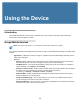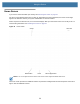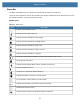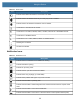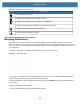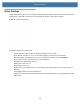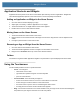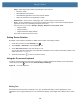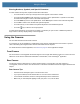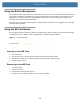User manual
Table Of Contents
- Copyright
- Terms of Use
- Revision History
- Contents
- About the Tablet
- Getting Started
- Using the Device
- Introduction
- Google Mobile Services
- Home Screen
- Managing Notifications
- Quick Settings
- Application Shortcuts and Widgets
- Using the Touchscreen
- Using the Cameras
- Using the Built-in Microphones
- Using the SD Card Reader
- Using the XPAD Programmable Function Buttons
- Applications
- Unlocking the Screen
- Suspend Mode
- Restarting the L10
- Transferring Files with USB
- Applications
- Wireless
- Introduction
- Wireless Wide Area Networks
- Wireless Local Area Networks
- Scanning and Connecting to a Wi-Fi Network
- Removing a Wi-Fi Network
- Configuring a Wi-Fi Network
- Manually Adding a Wi-Fi Network
- Configuring for a Proxy Server
- Configuring the Device to Use a Static IP Address
- Wi-Fi Preferences
- Additional Wi-Fi Settings
- Wi-Fi Direct
- WPS Pin Entry
- WPS Push Button
- Wi-Fi Advanced Features
- Zebra Mobility Extensions
- Bluetooth
- Using the NFC Reader
- Data Capture
- Accessories
- Settings
- Application Deployment
- Introduction
- Security
- Secure Certificates
- Installing a Secure Certificate
- Development Tools
- GMS Restricted
- ADB USB Setup
- Enabling USB Debugging
- Application Installation
- Performing a System Update
- Performing an Enterprise Reset
- Performing a Factory Reset
- Storage
- App Management
- Viewing App Details
- Managing Downloads
- Maintenance and Troubleshooting
- Specifications
- Index
Using the Device
38
Using the Built-in Microphones
Use the built-in array microphones to record audio, dictate notes, and use voice commands. The two microphones
work together to optimize sound detection for speech recognition and voice recording. It is necessary to use an
application to enable the microphones. Applications that record video, sound or perform video conferencing
recognize these microphones and enable them.
By default, the device routes audio through the 3.5 mm jack when an audio device is plugged in to the audio jack
on the left side of the tablet.
Using the SD Card Reader
The L10 tablet includes a card slot for adding a microSD memory card. The memory card provides extra storage
for media files from your camera, videos, downloaded files, and data from other devices.
Figure 27 microSD Card Slot
Inserting a microSD Card
1. Turn off the tablet.
2. Open the port cover of the left side of the tablet and locate the microSD card slot.
3. Push the SD card with the contacts facing down into the slot until it clicks into place.
4. Resume using the tablet.
Removing a microSD Card
1. Turn off the tablet.
2. Open the port cover.
3. Push the card in slightly until it pops out.
4. Close the port cover. Press the power button to turn on the tablet.
microSD card slot