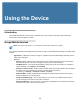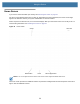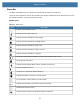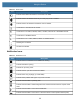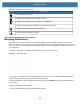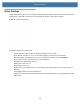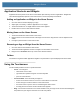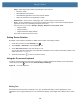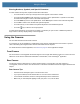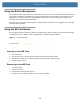User manual
Table Of Contents
- Copyright
- Terms of Use
- Revision History
- Contents
- About the Tablet
- Getting Started
- Using the Device
- Introduction
- Google Mobile Services
- Home Screen
- Managing Notifications
- Quick Settings
- Application Shortcuts and Widgets
- Using the Touchscreen
- Using the Cameras
- Using the Built-in Microphones
- Using the SD Card Reader
- Using the XPAD Programmable Function Buttons
- Applications
- Unlocking the Screen
- Suspend Mode
- Restarting the L10
- Transferring Files with USB
- Applications
- Wireless
- Introduction
- Wireless Wide Area Networks
- Wireless Local Area Networks
- Scanning and Connecting to a Wi-Fi Network
- Removing a Wi-Fi Network
- Configuring a Wi-Fi Network
- Manually Adding a Wi-Fi Network
- Configuring for a Proxy Server
- Configuring the Device to Use a Static IP Address
- Wi-Fi Preferences
- Additional Wi-Fi Settings
- Wi-Fi Direct
- WPS Pin Entry
- WPS Push Button
- Wi-Fi Advanced Features
- Zebra Mobility Extensions
- Bluetooth
- Using the NFC Reader
- Data Capture
- Accessories
- Settings
- Application Deployment
- Introduction
- Security
- Secure Certificates
- Installing a Secure Certificate
- Development Tools
- GMS Restricted
- ADB USB Setup
- Enabling USB Debugging
- Application Installation
- Performing a System Update
- Performing an Enterprise Reset
- Performing a Factory Reset
- Storage
- App Management
- Viewing App Details
- Managing Downloads
- Maintenance and Troubleshooting
- Specifications
- Index
Using the Device
37
Entering Numbers, Symbols, and Special Characters
To enter numbers and symbols, experiment with these instructions:
• Touch and hold one of the top-row keys until a menu appears. Then select a number.
• Touch and hold the Shift key with one finger, touch one or more capital letters or symbols to enter them,
and then lift both fingers to return to the lowercase keyboard.
• Touch the Shift key twice to lock capital letters. Touch Shift again to return to the lowercase keyboard.
• Touch ?123 to switch to the numbers and symbols keyboard.
• Touch the =\< key on the numbers and symbols keyboard to view additional symbols.
• Touch the key to switch to the emoji keyboard.
To enter special characters, touch and hold a number or symbol key to open a menu of additional symbols. A
larger version of the key displays briefly over the keyboard.
Using the Cameras
The L10 tablet includes front and back cameras.
It is necessary to use an application to enable either of the cameras. Applications that record video or perform
video conferencing will recognize these cameras and enable them as required.
For details about the Camera application, see Camera on page 67 of the Applications chapter.
Front Camera
The front camera is a 5-megapixel camera that supports color images and streaming video. It’s on the front of the
tablet so it can be used for web-based audio/video communication, such as the Skype
®
application.
Rear Camera
Use the rear camera to take pictures or videos and save them to your hard drive. The rear camera is a
13-megapixel, autofocus camera. The camera lens is on the back of the tablet and includes a light to illuminate the
subject.
Rear Camera Tips
• Hold the camera steady and give it a few seconds to focus.
• If your pen is tethered, ensure that the tether is not in front of the camera lens.
• If a soft handle is attached, ensure it is being held away from the camera lens.
• Make sure you have adequate lighting to take your photo. If not, use the flash.