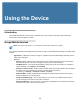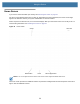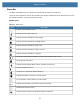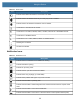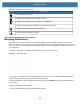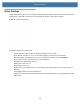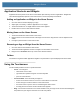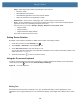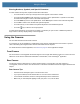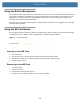User manual
Table Of Contents
- Copyright
- Terms of Use
- Revision History
- Contents
- About the Tablet
- Getting Started
- Using the Device
- Introduction
- Google Mobile Services
- Home Screen
- Managing Notifications
- Quick Settings
- Application Shortcuts and Widgets
- Using the Touchscreen
- Using the Cameras
- Using the Built-in Microphones
- Using the SD Card Reader
- Using the XPAD Programmable Function Buttons
- Applications
- Unlocking the Screen
- Suspend Mode
- Restarting the L10
- Transferring Files with USB
- Applications
- Wireless
- Introduction
- Wireless Wide Area Networks
- Wireless Local Area Networks
- Scanning and Connecting to a Wi-Fi Network
- Removing a Wi-Fi Network
- Configuring a Wi-Fi Network
- Manually Adding a Wi-Fi Network
- Configuring for a Proxy Server
- Configuring the Device to Use a Static IP Address
- Wi-Fi Preferences
- Additional Wi-Fi Settings
- Wi-Fi Direct
- WPS Pin Entry
- WPS Push Button
- Wi-Fi Advanced Features
- Zebra Mobility Extensions
- Bluetooth
- Using the NFC Reader
- Data Capture
- Accessories
- Settings
- Application Deployment
- Introduction
- Security
- Secure Certificates
- Installing a Secure Certificate
- Development Tools
- GMS Restricted
- ADB USB Setup
- Enabling USB Debugging
- Application Installation
- Performing a System Update
- Performing an Enterprise Reset
- Performing a Factory Reset
- Storage
- App Management
- Viewing App Details
- Managing Downloads
- Maintenance and Troubleshooting
- Specifications
- Index
29
Using the Device
Introduction
This chapter describes the screens, status, notification icons, and controls on the tablet, and provides basic
instructions for using the Zebra L10 tablet.
Google Mobile Services
NOTE: This section only applies to L10 configurations with Google™ Mobile Services (GMS).
The L10 tablet with GMS contains applications and services that provide additional functionality to the tablet. GMS
includes:
• Applications – GMS adds a variety of Google™ applications and associated widgets including Chrome,
Gmail, Drive, and Maps.
• Services:
• Speech to Text – Allows for free format speech to text, in many languages for both connected and
disconnected network. Launch by touching the microphone icon on the keyboard.
• TalkBack Service – Provides spoken feedback on many parts of the user interface. To enable this
spoken feedback, touch Settings > Accessibility.
• Network Location Provider – Adds a location provider, which uses mobile network tower information
and Wi-Fi access point information to provide a location without using GPS.
To enable, go to Settings > Security & Location > Location.
• Widevine DRM – Enables the digital rights management so that protected content can be played.
Enable via DRM Info from the Play Store.
• Google Cloud Messaging – Lets you send data from your server to your tablet and also lets you
receive messages from devices on the same connection.
• Backup and Restore – Lets you back up your settings and applications to a Google server and then
restore them from that server after a factory reset.