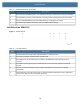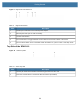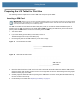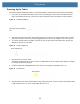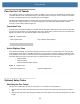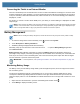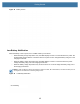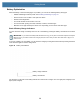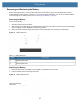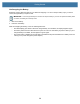User manual
Table Of Contents
- Copyright
- Terms of Use
- Revision History
- Contents
- About the Tablet
- Getting Started
- Using the Device
- Introduction
- Google Mobile Services
- Home Screen
- Managing Notifications
- Quick Settings
- Application Shortcuts and Widgets
- Using the Touchscreen
- Using the Cameras
- Using the Built-in Microphones
- Using the SD Card Reader
- Using the XPAD Programmable Function Buttons
- Applications
- Unlocking the Screen
- Suspend Mode
- Restarting the L10
- Transferring Files with USB
- Applications
- Wireless
- Introduction
- Wireless Wide Area Networks
- Wireless Local Area Networks
- Scanning and Connecting to a Wi-Fi Network
- Removing a Wi-Fi Network
- Configuring a Wi-Fi Network
- Manually Adding a Wi-Fi Network
- Configuring for a Proxy Server
- Configuring the Device to Use a Static IP Address
- Wi-Fi Preferences
- Additional Wi-Fi Settings
- Wi-Fi Direct
- WPS Pin Entry
- WPS Push Button
- Wi-Fi Advanced Features
- Zebra Mobility Extensions
- Bluetooth
- Using the NFC Reader
- Data Capture
- Accessories
- Settings
- Application Deployment
- Introduction
- Security
- Secure Certificates
- Installing a Secure Certificate
- Development Tools
- GMS Restricted
- ADB USB Setup
- Enabling USB Debugging
- Application Installation
- Performing a System Update
- Performing an Enterprise Reset
- Performing a Factory Reset
- Storage
- App Management
- Viewing App Details
- Managing Downloads
- Maintenance and Troubleshooting
- Specifications
- Index
Getting Started
26
Battery Optimization
When the battery is low and recharging is not possible, you can use the following battery saving tips:
• Disable DataWedge Launcher profile. See Disabling DataWedge on page 111
• Set the screen to turn off after a short period of disuse.
• Reduce screen brightness.
• Turn off all wireless functions when not in use.
• Turn off automatic syncing for Email, Calendar, Contacts, and other apps.
• Minimize use of apps that keep the device from suspending, such as music and video apps.
Back of Battery Charge Indicators
You can check the charge of a battery when it is out of the tablet by pressing the battery check button on the back
side.
IMPORTANT:
If you remove the battery while the tablet is running, you only have one minute to replace it to keep the
tablet running. If you need to remove it for a longer period, be sure to save your files. Then shut down or plug in to a
power source.
If you have a battery out of the tablet, you can check the charge by looking at the back side and pressing the button
to the left of the lights to view the charge level.
Figure 20 Battery Check Button
The five lights on the back of the battery indicate the current level of charge—from one light (20% charged) to five
lights (100% charged).
Battery check button
Battery charge indicators