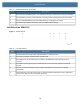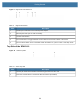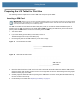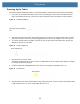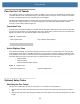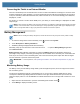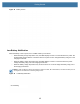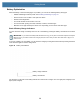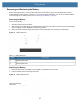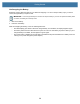User manual
Table Of Contents
- Copyright
- Terms of Use
- Revision History
- Contents
- About the Tablet
- Getting Started
- Using the Device
- Introduction
- Google Mobile Services
- Home Screen
- Managing Notifications
- Quick Settings
- Application Shortcuts and Widgets
- Using the Touchscreen
- Using the Cameras
- Using the Built-in Microphones
- Using the SD Card Reader
- Using the XPAD Programmable Function Buttons
- Applications
- Unlocking the Screen
- Suspend Mode
- Restarting the L10
- Transferring Files with USB
- Applications
- Wireless
- Introduction
- Wireless Wide Area Networks
- Wireless Local Area Networks
- Scanning and Connecting to a Wi-Fi Network
- Removing a Wi-Fi Network
- Configuring a Wi-Fi Network
- Manually Adding a Wi-Fi Network
- Configuring for a Proxy Server
- Configuring the Device to Use a Static IP Address
- Wi-Fi Preferences
- Additional Wi-Fi Settings
- Wi-Fi Direct
- WPS Pin Entry
- WPS Push Button
- Wi-Fi Advanced Features
- Zebra Mobility Extensions
- Bluetooth
- Using the NFC Reader
- Data Capture
- Accessories
- Settings
- Application Deployment
- Introduction
- Security
- Secure Certificates
- Installing a Secure Certificate
- Development Tools
- GMS Restricted
- ADB USB Setup
- Enabling USB Debugging
- Application Installation
- Performing a System Update
- Performing an Enterprise Reset
- Performing a Factory Reset
- Storage
- App Management
- Viewing App Details
- Managing Downloads
- Maintenance and Troubleshooting
- Specifications
- Index
Getting Started
25
Figure 18 Battery Screen
Low Battery Notification
When the battery is low on power, the L10 tablet notifies you as follows:
• When the battery charge drops below 10%, the tablet displays a notice to connect the device to power. Put
another battery into the tablet or connect the device to a power source. Charge the battery using one of the
charging accessories.
• When the battery charge drops below 5%, the tablet displays a notice to connect the device to power.
Charge the battery using one of the charging accessories.
• When the battery charge drops below 3%, the device turns off. You must charge the battery using one of
the charging accessories.
NOTE:
Under conditions of heavy load (scanning quickly and often, RF communication, and other functions.) the de-
vice might turn off earlier than a remaining charge of 5%.
Figure 19 Low Battery Notification
9% remaining