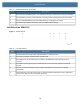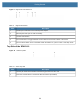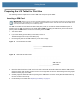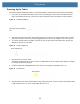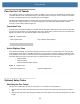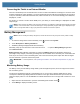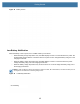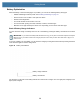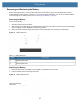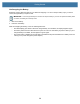User manual
Table Of Contents
- Copyright
- Terms of Use
- Revision History
- Contents
- About the Tablet
- Getting Started
- Using the Device
- Introduction
- Google Mobile Services
- Home Screen
- Managing Notifications
- Quick Settings
- Application Shortcuts and Widgets
- Using the Touchscreen
- Using the Cameras
- Using the Built-in Microphones
- Using the SD Card Reader
- Using the XPAD Programmable Function Buttons
- Applications
- Unlocking the Screen
- Suspend Mode
- Restarting the L10
- Transferring Files with USB
- Applications
- Wireless
- Introduction
- Wireless Wide Area Networks
- Wireless Local Area Networks
- Scanning and Connecting to a Wi-Fi Network
- Removing a Wi-Fi Network
- Configuring a Wi-Fi Network
- Manually Adding a Wi-Fi Network
- Configuring for a Proxy Server
- Configuring the Device to Use a Static IP Address
- Wi-Fi Preferences
- Additional Wi-Fi Settings
- Wi-Fi Direct
- WPS Pin Entry
- WPS Push Button
- Wi-Fi Advanced Features
- Zebra Mobility Extensions
- Bluetooth
- Using the NFC Reader
- Data Capture
- Accessories
- Settings
- Application Deployment
- Introduction
- Security
- Secure Certificates
- Installing a Secure Certificate
- Development Tools
- GMS Restricted
- ADB USB Setup
- Enabling USB Debugging
- Application Installation
- Performing a System Update
- Performing an Enterprise Reset
- Performing a Factory Reset
- Storage
- App Management
- Viewing App Details
- Managing Downloads
- Maintenance and Troubleshooting
- Specifications
- Index
Getting Started
22
Powering Up the Tablet
This section explains installing the battery, connecting the tablet to external power, and powering up the tablet.
1. If you have not yet inserted the battery, remove it from the packaging. On the back of the tablet, insert the
bottom of the battery into the bay. Tilt the tray as shown and press it down until it clicks securely into place.
Figure 13 Installing the Battery
2. The external power has two parts: the part that plugs into the power source and the adapter with a cord that
plugs into your tablet. Join the two parts by plugging the power cord into the adapter to form one long cord.
3. To connect external power to the tablet, open the port door to expose the power adapter port. Plug the AC
adapter into this port on your tablet.
Figure 14 Power Adapter Port
4. Plug the power cord into an outlet.
The battery charging indicator on the front of the L10 tablet blinks amber to indicate that the battery is charging.
It is solid green when fully charged
5. Press and release the oval Power button in the center of the right side of the tablet to turn it on.
Figure 15 Power Button
6. Keep the tablet on AC power until the battery is fully charged. However, you Do not have to wait until the tablet
is fully charged to turn it on. The L10 will charge while you use it.
Insert this end of the battery
first.
Power adapter port
Power button