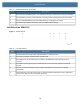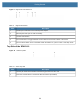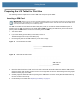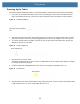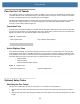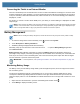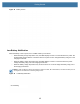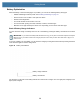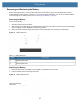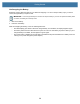User manual
Table Of Contents
- Copyright
- Terms of Use
- Revision History
- Contents
- About the Tablet
- Getting Started
- Using the Device
- Introduction
- Google Mobile Services
- Home Screen
- Managing Notifications
- Quick Settings
- Application Shortcuts and Widgets
- Using the Touchscreen
- Using the Cameras
- Using the Built-in Microphones
- Using the SD Card Reader
- Using the XPAD Programmable Function Buttons
- Applications
- Unlocking the Screen
- Suspend Mode
- Restarting the L10
- Transferring Files with USB
- Applications
- Wireless
- Introduction
- Wireless Wide Area Networks
- Wireless Local Area Networks
- Scanning and Connecting to a Wi-Fi Network
- Removing a Wi-Fi Network
- Configuring a Wi-Fi Network
- Manually Adding a Wi-Fi Network
- Configuring for a Proxy Server
- Configuring the Device to Use a Static IP Address
- Wi-Fi Preferences
- Additional Wi-Fi Settings
- Wi-Fi Direct
- WPS Pin Entry
- WPS Push Button
- Wi-Fi Advanced Features
- Zebra Mobility Extensions
- Bluetooth
- Using the NFC Reader
- Data Capture
- Accessories
- Settings
- Application Deployment
- Introduction
- Security
- Secure Certificates
- Installing a Secure Certificate
- Development Tools
- GMS Restricted
- ADB USB Setup
- Enabling USB Debugging
- Application Installation
- Performing a System Update
- Performing an Enterprise Reset
- Performing a Factory Reset
- Storage
- App Management
- Viewing App Details
- Managing Downloads
- Maintenance and Troubleshooting
- Specifications
- Index
Getting Started
19
Left Side of the XPAD L10
Figure 8 XPAD Left Side
5 Near Field Communication (NFC), is an optional technology that lets devices exchange information.
6 The expansion port cover is removed when connecting certain optional accessories to the tablet.
7 The hot-swappable battery powers the tablet when it is not plugged in or docked.
8 The battery latch releases the battery when you slide the latch to the left.
Table 7 XPAD Back Features (Continued)
Item Description
Table 8 Left Side Features
Item Description
1 The barcode scanner is the built-in optical interface for reading barcodes.
2 The memory card slot reads and writes microSD cards.
3 The USB type-C port provides access to USB 3.1 and DisplayPort output through a type-C
connector.
4 Two USB 2.0 ports (type-A) let you connect devices, such as a mouse, keyboard, or external
storage.
5 The 3.5 mm audio jack supports stereo output for headset and mono input for an external
microphone.
6 This locking door covers the ports on the L10. When the tablet is shipped, the door is locked and
shows green. Slide the lock to reveal red and open it.
2 3 4 51
6