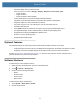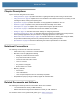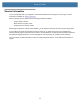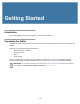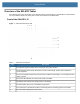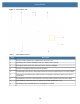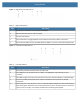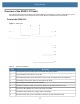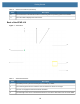User manual
Table Of Contents
- Copyright
- Terms of Use
- Revision History
- Contents
- About the Tablet
- Getting Started
- Using the Device
- Introduction
- Google Mobile Services
- Home Screen
- Managing Notifications
- Quick Settings
- Application Shortcuts and Widgets
- Using the Touchscreen
- Using the Cameras
- Using the Built-in Microphones
- Using the SD Card Reader
- Using the XPAD Programmable Function Buttons
- Applications
- Unlocking the Screen
- Suspend Mode
- Restarting the L10
- Transferring Files with USB
- Applications
- Wireless
- Introduction
- Wireless Wide Area Networks
- Wireless Local Area Networks
- Scanning and Connecting to a Wi-Fi Network
- Removing a Wi-Fi Network
- Configuring a Wi-Fi Network
- Manually Adding a Wi-Fi Network
- Configuring for a Proxy Server
- Configuring the Device to Use a Static IP Address
- Wi-Fi Preferences
- Additional Wi-Fi Settings
- Wi-Fi Direct
- WPS Pin Entry
- WPS Push Button
- Wi-Fi Advanced Features
- Zebra Mobility Extensions
- Bluetooth
- Using the NFC Reader
- Data Capture
- Accessories
- Settings
- Application Deployment
- Introduction
- Security
- Secure Certificates
- Installing a Secure Certificate
- Development Tools
- GMS Restricted
- ADB USB Setup
- Enabling USB Debugging
- Application Installation
- Performing a System Update
- Performing an Enterprise Reset
- Performing a Factory Reset
- Storage
- App Management
- Viewing App Details
- Managing Downloads
- Maintenance and Troubleshooting
- Specifications
- Index
Getting Started
17
Overview of the XPAD L10 Tablet
The following photos show the locations of the external features on the XPAD™L10 tablet. In these photos, most of
the features are the same on the XSLATE as on the XPAD. Most of the differences are in the handle.
Front of the XPAD L10
Figure 6 XPAD Front
Table 6 XPAD Front Features
Item Description
1 Two digital microphones make up the microphone array facing forward.
2 Programmable function buttons, P1 and P2.
3 The ambient light sensor (ALS) detects the amount of light, and adjusts the screen brightness.
4 Pen holder for the long pen, built in to the handle of the XPAD.
5 The 5-megapixel camera has Full HD resolution.
6 The built-in speaker provides sound when no headset or external speakers are in use.
7 The Power LED indicates the current power state of the tablet
8 The Battery LED indicates the charging status of the battery.
9 The Reset switch lets you force the tablet to shut down, in case nothing else works.
2
3 4 5
1
1
6
10
7
8
9
11