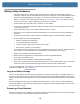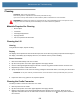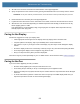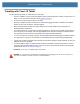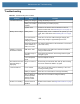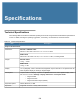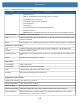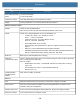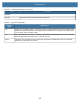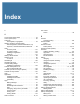User manual
Table Of Contents
- Copyright
- Terms of Use
- Revision History
- Contents
- About the Tablet
- Getting Started
- Using the Device
- Introduction
- Google Mobile Services
- Home Screen
- Managing Notifications
- Quick Settings
- Application Shortcuts and Widgets
- Using the Touchscreen
- Using the Cameras
- Using the Built-in Microphones
- Using the SD Card Reader
- Using the XPAD Programmable Function Buttons
- Applications
- Unlocking the Screen
- Suspend Mode
- Restarting the L10
- Transferring Files with USB
- Applications
- Wireless
- Introduction
- Wireless Wide Area Networks
- Wireless Local Area Networks
- Scanning and Connecting to a Wi-Fi Network
- Removing a Wi-Fi Network
- Configuring a Wi-Fi Network
- Manually Adding a Wi-Fi Network
- Configuring for a Proxy Server
- Configuring the Device to Use a Static IP Address
- Wi-Fi Preferences
- Additional Wi-Fi Settings
- Wi-Fi Direct
- WPS Pin Entry
- WPS Push Button
- Wi-Fi Advanced Features
- Zebra Mobility Extensions
- Bluetooth
- Using the NFC Reader
- Data Capture
- Accessories
- Settings
- Application Deployment
- Introduction
- Security
- Secure Certificates
- Installing a Secure Certificate
- Development Tools
- GMS Restricted
- ADB USB Setup
- Enabling USB Debugging
- Application Installation
- Performing a System Update
- Performing an Enterprise Reset
- Performing a Factory Reset
- Storage
- App Management
- Viewing App Details
- Managing Downloads
- Maintenance and Troubleshooting
- Specifications
- Index
Maintenance and Troubleshooting
151
4. All sides of the connector should also be rubbed with the cotton tipped applicator.
5. Spray compressed air in the connector area by pointing the tube/nozzle about ½ inch away from the surface.
CAUTION:
Do not point nozzle at yourself and others, ensure the nozzle or tube is pointed away from your face.
6.
Ensure that there is no lint left by the cotton tipped applicator.
7. If grease and other dirt can be found on other areas of the cradle, use lint free cloth and alcohol to remove.
8. Allow at least 10 to 30 minutes (depending on ambient temperature and humidity) for the alcohol to air dry
before applying power to cradle.
If the temperature is low and humidity is high, longer drying time is required. Warm temperature and dry
humidity requires less drying time.
Caring for the Display
Follow these suggestions to keep your display clean:
• Clean fingerprints and smudges from the display surface by wiping it with a microfiber cloth.
• If liquid is spilled on the display, wipe it up immediately with a soft microfiber cloth.
• Use only the L10 pen or your finger to write on the display. Any other object could damage the display
surface.
• Protect the display surface from unnecessary contact by using a carry case when transporting the tablet.
• Avoid exposing the display to direct sunlight for long periods of time.
• Every L10 ships from factory with a protective display film.
There are a range of products specifically for your L10 tablet. Refer to the accessories online, zebra.com/support
.
Caring for the Pen
If you use an active (digitizer) pen with your tablet:
• Store the active (digitizer) pen in the pen holder when not in use.
• Avoid storing the pen vertically on its tip. It can damage the pen-to-digitizer function.
• Keep the pen away from any liquid, because the pen contains electronic components that can be damaged
when wet.
• In certain environments, particles or debris can stick to the pen tip or the tablet display. Make sure you
wipe off the pen with a soft cloth to avoid scratching the display.