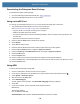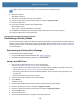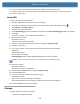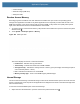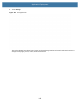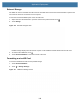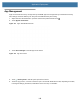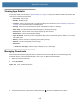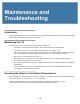User manual
Table Of Contents
- Copyright
- Terms of Use
- Revision History
- Contents
- About the Tablet
- Getting Started
- Using the Device
- Introduction
- Google Mobile Services
- Home Screen
- Managing Notifications
- Quick Settings
- Application Shortcuts and Widgets
- Using the Touchscreen
- Using the Cameras
- Using the Built-in Microphones
- Using the SD Card Reader
- Using the XPAD Programmable Function Buttons
- Applications
- Unlocking the Screen
- Suspend Mode
- Restarting the L10
- Transferring Files with USB
- Applications
- Wireless
- Introduction
- Wireless Wide Area Networks
- Wireless Local Area Networks
- Scanning and Connecting to a Wi-Fi Network
- Removing a Wi-Fi Network
- Configuring a Wi-Fi Network
- Manually Adding a Wi-Fi Network
- Configuring for a Proxy Server
- Configuring the Device to Use a Static IP Address
- Wi-Fi Preferences
- Additional Wi-Fi Settings
- Wi-Fi Direct
- WPS Pin Entry
- WPS Push Button
- Wi-Fi Advanced Features
- Zebra Mobility Extensions
- Bluetooth
- Using the NFC Reader
- Data Capture
- Accessories
- Settings
- Application Deployment
- Introduction
- Security
- Secure Certificates
- Installing a Secure Certificate
- Development Tools
- GMS Restricted
- ADB USB Setup
- Enabling USB Debugging
- Application Installation
- Performing a System Update
- Performing an Enterprise Reset
- Performing a Factory Reset
- Storage
- App Management
- Viewing App Details
- Managing Downloads
- Maintenance and Troubleshooting
- Specifications
- Index
Application Deployment
147
Viewing App Details
To view app details, see the steps in App Management on page 146. Apps have different kinds of information and
controls, but commonly include these:
• Force stop - stop an app.
• Disable - disable an app.
• Uninstall - remove the app and all of its data and settings from the device. See Uninstalling an Application
on page 136 for information about uninstalling apps.
• Storage - lists how much information is stored, and includes a button for clearing it.
• Data usage - provides information about data (Wi-Fi) consumed by an app.
• Permissions - lists the areas on the device that the app has access to.
• Notifications - set the app notification settings.
• Open by default - clears If you have configured an app to launch certain file types by default, you can clear
that setting here.
• Battery - lists the amount of computing power used by the app.
• Memory - lists the average app memory usage.
• Advanced
• Draw over other apps - allows an app to display on top of other apps.
Managing Downloads
Files and apps downloaded using a browser or Email are stored on the USB drive or Internal storage in the
Download directory. Use the Downloads app to view, open, or delete downloaded items.
1. Swipe the screen up and touch .
2. Touch Downloads.
Figure 115 Files - Downloads Screen
3. Touch and hold an item, select items to delete and touch . The item is deleted from the device.