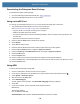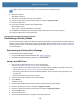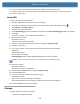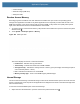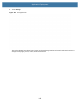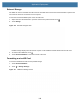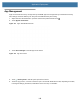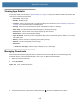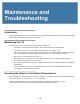User manual
Table Of Contents
- Copyright
- Terms of Use
- Revision History
- Contents
- About the Tablet
- Getting Started
- Using the Device
- Introduction
- Google Mobile Services
- Home Screen
- Managing Notifications
- Quick Settings
- Application Shortcuts and Widgets
- Using the Touchscreen
- Using the Cameras
- Using the Built-in Microphones
- Using the SD Card Reader
- Using the XPAD Programmable Function Buttons
- Applications
- Unlocking the Screen
- Suspend Mode
- Restarting the L10
- Transferring Files with USB
- Applications
- Wireless
- Introduction
- Wireless Wide Area Networks
- Wireless Local Area Networks
- Scanning and Connecting to a Wi-Fi Network
- Removing a Wi-Fi Network
- Configuring a Wi-Fi Network
- Manually Adding a Wi-Fi Network
- Configuring for a Proxy Server
- Configuring the Device to Use a Static IP Address
- Wi-Fi Preferences
- Additional Wi-Fi Settings
- Wi-Fi Direct
- WPS Pin Entry
- WPS Push Button
- Wi-Fi Advanced Features
- Zebra Mobility Extensions
- Bluetooth
- Using the NFC Reader
- Data Capture
- Accessories
- Settings
- Application Deployment
- Introduction
- Security
- Secure Certificates
- Installing a Secure Certificate
- Development Tools
- GMS Restricted
- ADB USB Setup
- Enabling USB Debugging
- Application Installation
- Performing a System Update
- Performing an Enterprise Reset
- Performing a Factory Reset
- Storage
- App Management
- Viewing App Details
- Managing Downloads
- Maintenance and Troubleshooting
- Specifications
- Index
Application Deployment
142
• Internal storage
• External storage (USB drive)
• Enterprise folder.
Random Access Memory
Executing programs use RAM to store data. Data stored in RAM is lost upon a reset. The operating system
manages how applications use RAM. It only allows applications and component processes and services to use
RAM when required. It may cache recently used processes in RAM, so they restart more quickly when opened
again, but it will erase the cache if it needs the RAM for new activities.
1. To view the amount of free and used memory, swipe down from the Status bar to open the Quick Access panel
and then touch .
2. Touch System > Developer options > Memory.
Figure 108 Memory Screen
The screen displays the amount of used and free RAM.
• Performance - Indicates memory performance.
• Total memory - Indicates the total amount of RAM available.
• Average used (%) - Indicates the average amount of memory (as a percentage) used during the period
of time selected (default - 3 hours).
• Free - Indicates the total amount of unused RAM.
• Memory used by apps - Touch to view RAM usage by individual apps.
Internal Storage
The device has internal storage. The internal storage content can be viewed and files copied to and from when the
device is connected to a host computer. Some applications are designed to be stored on the internal storage rather
than in internal memory.
To view the used and available space on the internal storage:
1. Swipe down from the Status bar to open the Quick Access panel and then touch .