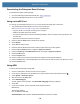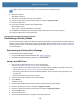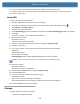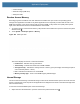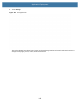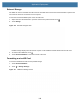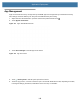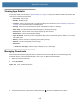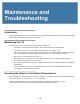User manual
Table Of Contents
- Copyright
- Terms of Use
- Revision History
- Contents
- About the Tablet
- Getting Started
- Using the Device
- Introduction
- Google Mobile Services
- Home Screen
- Managing Notifications
- Quick Settings
- Application Shortcuts and Widgets
- Using the Touchscreen
- Using the Cameras
- Using the Built-in Microphones
- Using the SD Card Reader
- Using the XPAD Programmable Function Buttons
- Applications
- Unlocking the Screen
- Suspend Mode
- Restarting the L10
- Transferring Files with USB
- Applications
- Wireless
- Introduction
- Wireless Wide Area Networks
- Wireless Local Area Networks
- Scanning and Connecting to a Wi-Fi Network
- Removing a Wi-Fi Network
- Configuring a Wi-Fi Network
- Manually Adding a Wi-Fi Network
- Configuring for a Proxy Server
- Configuring the Device to Use a Static IP Address
- Wi-Fi Preferences
- Additional Wi-Fi Settings
- Wi-Fi Direct
- WPS Pin Entry
- WPS Push Button
- Wi-Fi Advanced Features
- Zebra Mobility Extensions
- Bluetooth
- Using the NFC Reader
- Data Capture
- Accessories
- Settings
- Application Deployment
- Introduction
- Security
- Secure Certificates
- Installing a Secure Certificate
- Development Tools
- GMS Restricted
- ADB USB Setup
- Enabling USB Debugging
- Application Installation
- Performing a System Update
- Performing an Enterprise Reset
- Performing a Factory Reset
- Storage
- App Management
- Viewing App Details
- Managing Downloads
- Maintenance and Troubleshooting
- Specifications
- Index
Application Deployment
141
10. Use the Volume Up and Volume Down buttons to navigate to the Factory Reset file.
11. Press the Power button. The Factory Reset occurs and then the device returns to the Recovery screen.
12. Press the Power button.
Using ADB
To perform an Factory Reset using ADB:
1. Connect a USB cable to the device and to a host computer.
2. On the device, swipe down from the Status bar to open the Quick Access panel and then touch .
3. Touch System > Developer options.
4. Slide the switch to the ON position.
5. Touch USB Debugging. A check appears in the check box. The Allow USB debugging? dialog box appears.
6. Touch OK.
7. On the host computer, open a command prompt window.
8. Enter the adb command:
adb reboot recovery
The System Recovery screen appears.
9. Press the Volume Up and Volume Down buttons to navigate to apply from adb.
10. Press the Power button.
11. On the host computer, open a command prompt window and use the adb command:
adb devices.
The following displays:
List of devices attached
XXXXXXXXXXXXXXX device
(where XXXXXXXXXXXXXXX is the device number).
NOTE: If device number does not appear, ensure that ADB drivers are installed properly.
12.
Enter this command:
adb reboot recovery
The System Recovery screen appears.
13. Press the Up and Down buttons to navigate to apply from adb.
14. Press the Power button.
15. On the host computer command prompt window enter:
adb sideload <file>
where: <file> = the path and filename of the zip file.
This command installs the Factory Reset package and the Recovery screen appears.
16. Press the Power button to reboot the device.
Storage
The tablet contains four types of file storage:
• Random Access Memory (RAM)