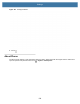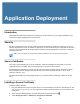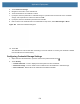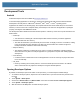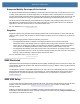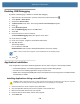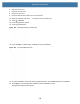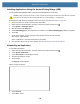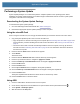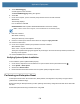User manual
Table Of Contents
- Copyright
- Terms of Use
- Revision History
- Contents
- About the Tablet
- Getting Started
- Using the Device
- Introduction
- Google Mobile Services
- Home Screen
- Managing Notifications
- Quick Settings
- Application Shortcuts and Widgets
- Using the Touchscreen
- Using the Cameras
- Using the Built-in Microphones
- Using the SD Card Reader
- Using the XPAD Programmable Function Buttons
- Applications
- Unlocking the Screen
- Suspend Mode
- Restarting the L10
- Transferring Files with USB
- Applications
- Wireless
- Introduction
- Wireless Wide Area Networks
- Wireless Local Area Networks
- Scanning and Connecting to a Wi-Fi Network
- Removing a Wi-Fi Network
- Configuring a Wi-Fi Network
- Manually Adding a Wi-Fi Network
- Configuring for a Proxy Server
- Configuring the Device to Use a Static IP Address
- Wi-Fi Preferences
- Additional Wi-Fi Settings
- Wi-Fi Direct
- WPS Pin Entry
- WPS Push Button
- Wi-Fi Advanced Features
- Zebra Mobility Extensions
- Bluetooth
- Using the NFC Reader
- Data Capture
- Accessories
- Settings
- Application Deployment
- Introduction
- Security
- Secure Certificates
- Installing a Secure Certificate
- Development Tools
- GMS Restricted
- ADB USB Setup
- Enabling USB Debugging
- Application Installation
- Performing a System Update
- Performing an Enterprise Reset
- Performing a Factory Reset
- Storage
- App Management
- Viewing App Details
- Managing Downloads
- Maintenance and Troubleshooting
- Specifications
- Index
Application Deployment
136
Installing Applications Using the Android Debug Bridge (ADB)
Use the Android Debug Bridge (ADB) commands to install applications on the tablet.
CAUTION: When connecting the device to a host computer and mounting its microSD card, follow the host computer’s
instructions for connecting and disconnecting USB devices, to avoid damaging or corrupting files.
Ensure that the ADB drivers are installed on the host computer. See ADB USB Setup on page 133.
1. Connect the device to a host computer using a USB cable.
2. Swipe down from the Status bar to open the Quick Access panel and then touch .
3. Touch System > Developer options.
4. Slide the switch to the ON position.
5. Touch USB Debugging. A check appears in the check box. The Allow USB debugging? dialog box appears.
6. Touch OK.
7. On the host computer, open a command prompt window and use the adb command:
adb install <application>
where: <application> = the path and filename of the apk file.
8. Disconnect the device from the host computer. See Transferring Files with USB on page 48
Uninstalling an Application
To uninstall an application:
1. Swipe down from the Status bar to open the Quick Access panel and then touch .
2. Touch Apps & notifications.
3. Touch See all apps to view all apps in the list.
4. Scroll through the list to the app.
5. Touch the app.
The App info screen appears.
Figure 107 App Info Screen
6. Touch Uninstall.
7. Touch OK to confirm.