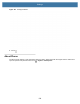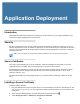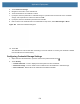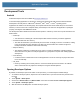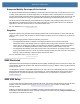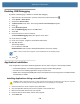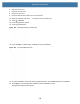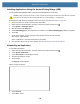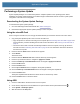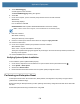User manual
Table Of Contents
- Copyright
- Terms of Use
- Revision History
- Contents
- About the Tablet
- Getting Started
- Using the Device
- Introduction
- Google Mobile Services
- Home Screen
- Managing Notifications
- Quick Settings
- Application Shortcuts and Widgets
- Using the Touchscreen
- Using the Cameras
- Using the Built-in Microphones
- Using the SD Card Reader
- Using the XPAD Programmable Function Buttons
- Applications
- Unlocking the Screen
- Suspend Mode
- Restarting the L10
- Transferring Files with USB
- Applications
- Wireless
- Introduction
- Wireless Wide Area Networks
- Wireless Local Area Networks
- Scanning and Connecting to a Wi-Fi Network
- Removing a Wi-Fi Network
- Configuring a Wi-Fi Network
- Manually Adding a Wi-Fi Network
- Configuring for a Proxy Server
- Configuring the Device to Use a Static IP Address
- Wi-Fi Preferences
- Additional Wi-Fi Settings
- Wi-Fi Direct
- WPS Pin Entry
- WPS Push Button
- Wi-Fi Advanced Features
- Zebra Mobility Extensions
- Bluetooth
- Using the NFC Reader
- Data Capture
- Accessories
- Settings
- Application Deployment
- Introduction
- Security
- Secure Certificates
- Installing a Secure Certificate
- Development Tools
- GMS Restricted
- ADB USB Setup
- Enabling USB Debugging
- Application Installation
- Performing a System Update
- Performing an Enterprise Reset
- Performing a Factory Reset
- Storage
- App Management
- Viewing App Details
- Managing Downloads
- Maintenance and Troubleshooting
- Specifications
- Index
130
Application Deployment
Introduction
This chapter describes Android features for including new security features, how to package applications, and
procedures for deploying applications onto the device.
Security
The device implements a set of security policies that determine whether an application is allowed to run and, if
allowed, with what level of trust. To develop an application, you must know the security configuration of the device,
and how to sign an application with the appropriate certificate to allow the application to run (and to run with the
needed level of trust).
NOTE: Ensure the date is set correctly before installing certificates or when accessing secure web sites.
Secure Certificates
If the VPN or Wi-Fi networks rely on secure certificates, obtain the certificates and store them in the secure
credential storage on the tablet, before configuring access to the VPN or Wi-Fi networks.
If downloading the certificates from a web site, set a password for the credential storage. The device supports
X.509 certificates saved in PKCS#12 key store files with a .p12 extension (if key store has a .pfx or other
extension, change to .p12).
The device also installs any accompanying private key or certificate authority certificates contained in the key
store.
Installing a Secure Certificate
To install a secure certificate:
1. Copy the certificate from the host computer to the root of the USB drive or the device’s internal memory. See
Transferring Files with USB on page 48 for information about connecting the device to a host computer and
copying files.
2. Swipe down from the Status bar to open the Quick Access panel and then touch .
3. Touch Security & location > Advanced > Encryption & credentials.