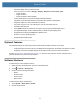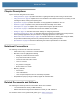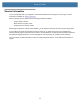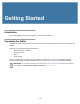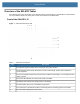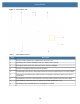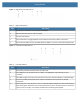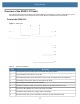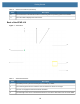User manual
Table Of Contents
- Copyright
- Terms of Use
- Revision History
- Contents
- About the Tablet
- Getting Started
- Using the Device
- Introduction
- Google Mobile Services
- Home Screen
- Managing Notifications
- Quick Settings
- Application Shortcuts and Widgets
- Using the Touchscreen
- Using the Cameras
- Using the Built-in Microphones
- Using the SD Card Reader
- Using the XPAD Programmable Function Buttons
- Applications
- Unlocking the Screen
- Suspend Mode
- Restarting the L10
- Transferring Files with USB
- Applications
- Wireless
- Introduction
- Wireless Wide Area Networks
- Wireless Local Area Networks
- Scanning and Connecting to a Wi-Fi Network
- Removing a Wi-Fi Network
- Configuring a Wi-Fi Network
- Manually Adding a Wi-Fi Network
- Configuring for a Proxy Server
- Configuring the Device to Use a Static IP Address
- Wi-Fi Preferences
- Additional Wi-Fi Settings
- Wi-Fi Direct
- WPS Pin Entry
- WPS Push Button
- Wi-Fi Advanced Features
- Zebra Mobility Extensions
- Bluetooth
- Using the NFC Reader
- Data Capture
- Accessories
- Settings
- Application Deployment
- Introduction
- Security
- Secure Certificates
- Installing a Secure Certificate
- Development Tools
- GMS Restricted
- ADB USB Setup
- Enabling USB Debugging
- Application Installation
- Performing a System Update
- Performing an Enterprise Reset
- Performing a Factory Reset
- Storage
- App Management
- Viewing App Details
- Managing Downloads
- Maintenance and Troubleshooting
- Specifications
- Index
About the Tablet
10
Chapter Descriptions
Topics covered in this guide are as follows:
• Getting Started on page 12 provides information on getting the tablet up and running for the first time.
• Using the Device on page 29 explains how to use the tablet. This includes instructions for powering on and
resetting the tablet, entering and capturing data.
• Applications on page 51 provides information on using applications installed on the L10.
• Wireless on page 79
explains how to perform Bluetooth functionality on the tablet.
• Data Capture on page 100 explains how to capture data using the optional scanners.
• Accessories on page 112 describes the accessories available for the tablet.
• Settings on page 118 describes some basic settings for configuring the device.
• Application Deployment on page 130 describes Android procedures for including new security features,
how to package applications, and procedures for deploying applications on the device.
• Maintenance and Troubleshooting on page 148 includes instructions on cleaning and storing the tablet,
and provides troubleshooting solutions for potential problems during tablet operation.
• Specifications on page 154 includes a table listing the technical specifications for the tablet.
Notational Conventions
The following conventions are used in this document:
• Tablet refers to any of the three L10 Android tablets.
• Bold text is used to highlight the following:
• Dialog box, window and screen names
• Drop-down list and list box names
• Check box and radio button names
• Icons on a screen
• Key names on a keypad
• Button names on a screen.
• Bullets (•) indicate:
• Action items
• Lists of alternatives
• Lists of required steps that are not necessarily sequential.
• Sequential lists (step-by-step procedures) appear as numbered lists.
Related Documents and Software
The following documents provide more information about the L10 tablets.
• L10 Quick Reference Guide, p/n MN-003429-xx
• RS507x Hands-free Imager Product Reference Guide, p/n 72E-120802-xx
For the latest version of this guide and all guides, go to: z
ebra.com/support.