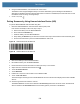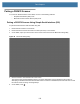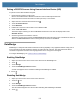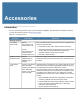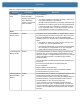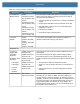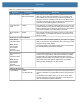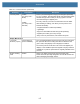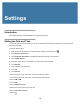User manual
Table Of Contents
- Copyright
- Terms of Use
- Revision History
- Contents
- About the Tablet
- Getting Started
- Using the Device
- Introduction
- Google Mobile Services
- Home Screen
- Managing Notifications
- Quick Settings
- Application Shortcuts and Widgets
- Using the Touchscreen
- Using the Cameras
- Using the Built-in Microphones
- Using the SD Card Reader
- Using the XPAD Programmable Function Buttons
- Applications
- Unlocking the Screen
- Suspend Mode
- Restarting the L10
- Transferring Files with USB
- Applications
- Wireless
- Introduction
- Wireless Wide Area Networks
- Wireless Local Area Networks
- Scanning and Connecting to a Wi-Fi Network
- Removing a Wi-Fi Network
- Configuring a Wi-Fi Network
- Manually Adding a Wi-Fi Network
- Configuring for a Proxy Server
- Configuring the Device to Use a Static IP Address
- Wi-Fi Preferences
- Additional Wi-Fi Settings
- Wi-Fi Direct
- WPS Pin Entry
- WPS Push Button
- Wi-Fi Advanced Features
- Zebra Mobility Extensions
- Bluetooth
- Using the NFC Reader
- Data Capture
- Accessories
- Settings
- Application Deployment
- Introduction
- Security
- Secure Certificates
- Installing a Secure Certificate
- Development Tools
- GMS Restricted
- ADB USB Setup
- Enabling USB Debugging
- Application Installation
- Performing a System Update
- Performing an Enterprise Reset
- Performing a Factory Reset
- Storage
- App Management
- Viewing App Details
- Managing Downloads
- Maintenance and Troubleshooting
- Specifications
- Index
Data Capture
111
Pairing a DS3678 Scanner Using Human Interface Device (HID)
To pair the scanner with the tablet using HID:
1. Ensure that the scanner is in HID mode.
Refer to the DS36X8 Product Reference Guide and scan the HID Keyboard barcode.
2. Ensure that the two devices are within 10 meters (32.8 feet) of one another.
3. Swipe down from the status bar and then touch .
4. Touch Connected devices.
5. Touch Bluetooth.
6. If Bluetooth is Off, then touch the button to turn Bluetooth On.
7. Touch + Pair new device.
The device begins searching for discoverable Bluetooth devices in the area and displays them under
Available devices.
8. Scroll through the list and select the scanner.
The device connects to the scanner and Connected appears below the device name. The Bluetooth device is
added to the Paired devices list and a trusted (“paired”) connection is established.
DataWedge
DataWedge is a utility that adds advanced barcode scanning capability to any application without writing code. It
runs in the background and handles the interface to built-in barcode scanners. The captured barcode data is
converted to keystrokes and sent to the target application as if it was typed on the keypad.
To configure DataWedge go to: techdocs.zebra.com/datawedge
.
Enabling DataWedge
1. Swipe up from the bottom of the Home screen and touch the DataWedge icon .
2. Touch .
3. Touch Settings.
4. Touch the DataWedge enabled checkbox.
A check mark appears in the checkbox indicating that DataWedge is enabled.
5. Touch .
Disabling DataWedge
1. Swipe up from the bottom of the Home screen and touch .
2. Touch the icon.
3. Touch Settings.
4. Touch the DataWedge enabled checkbox.
The check mark disappears from the checkbox indicating that DataWedge is disabled.
5. Touch .