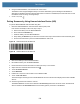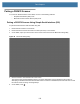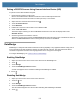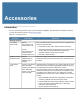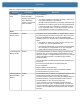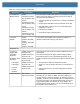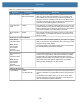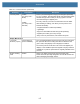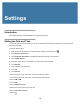User manual
Table Of Contents
- Copyright
- Terms of Use
- Revision History
- Contents
- About the Tablet
- Getting Started
- Using the Device
- Introduction
- Google Mobile Services
- Home Screen
- Managing Notifications
- Quick Settings
- Application Shortcuts and Widgets
- Using the Touchscreen
- Using the Cameras
- Using the Built-in Microphones
- Using the SD Card Reader
- Using the XPAD Programmable Function Buttons
- Applications
- Unlocking the Screen
- Suspend Mode
- Restarting the L10
- Transferring Files with USB
- Applications
- Wireless
- Introduction
- Wireless Wide Area Networks
- Wireless Local Area Networks
- Scanning and Connecting to a Wi-Fi Network
- Removing a Wi-Fi Network
- Configuring a Wi-Fi Network
- Manually Adding a Wi-Fi Network
- Configuring for a Proxy Server
- Configuring the Device to Use a Static IP Address
- Wi-Fi Preferences
- Additional Wi-Fi Settings
- Wi-Fi Direct
- WPS Pin Entry
- WPS Push Button
- Wi-Fi Advanced Features
- Zebra Mobility Extensions
- Bluetooth
- Using the NFC Reader
- Data Capture
- Accessories
- Settings
- Application Deployment
- Introduction
- Security
- Secure Certificates
- Installing a Secure Certificate
- Development Tools
- GMS Restricted
- ADB USB Setup
- Enabling USB Debugging
- Application Installation
- Performing a System Update
- Performing an Enterprise Reset
- Performing a Factory Reset
- Storage
- App Management
- Viewing App Details
- Managing Downloads
- Maintenance and Troubleshooting
- Specifications
- Index
Data Capture
109
6. Using the RS507x/RS6000, scan the barcode on the screen.
The RS507x emits a high/low/high/low beeps. The Scan LED flashes green indicating that the RS507x is
attempting to establish connection with the tablet. When connection is established, the Scan LED turns off and
the RS507x emits one string of low/high beeps.
7. On the L10, touch .
Pairing Scanners by Using Human Interface Device (HID)
To pair the RS507x/RS6000 with the tablet using HID:
1. Place the RS507x/RS6000 in Human Interface Device (HID) mode.
If the scanner is already in HID mode, skip to step 2.
a. Remove the battery from the RS507x/RS6000.
b. Press and hold the Restore key.
c. Install the battery onto the RS507x/RS6000.
d. Keep holding the Restore key for about five seconds until a chirp is heard and the Scan LEDs flash green.
e. Scan the barcode below to place the RS507x/RS6000 in HID mode.
Figure 93 RS507x Bluetooth HID Barcode
Figure 94 RS6000 Bluetooth HID Barcode
2. Remove the battery from the RS507x/RS6000.
3. Re-install the battery onto the RS507x/RS6000.
4. Ensure that the two devices are within 10 meters (32.8 feet) of one another.
5. Swipe down from the status bar and then touch .
6. Touch Connected devices.
7. Touch Bluetooth.
8. If Bluetooth is Off, then touch the button to turn Bluetooth On.
9. Touch + Pair new device.
The device begins searching for discoverable Bluetooth devices in the area and displays them under Available
devices.
10. Scroll through the list and select the scanner.
The RS507x/RS6000 connects to the tablet and Connected appears below the device name. The Bluetooth
device is added to the Paired devices list and a trusted (“paired”) connection is established.