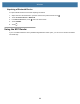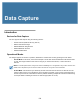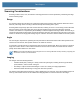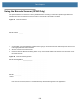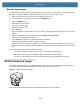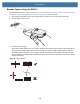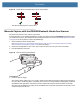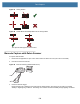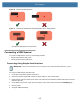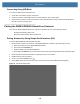User manual
Table Of Contents
- Copyright
- Terms of Use
- Revision History
- Contents
- About the Tablet
- Getting Started
- Using the Device
- Introduction
- Google Mobile Services
- Home Screen
- Managing Notifications
- Quick Settings
- Application Shortcuts and Widgets
- Using the Touchscreen
- Using the Cameras
- Using the Built-in Microphones
- Using the SD Card Reader
- Using the XPAD Programmable Function Buttons
- Applications
- Unlocking the Screen
- Suspend Mode
- Restarting the L10
- Transferring Files with USB
- Applications
- Wireless
- Introduction
- Wireless Wide Area Networks
- Wireless Local Area Networks
- Scanning and Connecting to a Wi-Fi Network
- Removing a Wi-Fi Network
- Configuring a Wi-Fi Network
- Manually Adding a Wi-Fi Network
- Configuring for a Proxy Server
- Configuring the Device to Use a Static IP Address
- Wi-Fi Preferences
- Additional Wi-Fi Settings
- Wi-Fi Direct
- WPS Pin Entry
- WPS Push Button
- Wi-Fi Advanced Features
- Zebra Mobility Extensions
- Bluetooth
- Using the NFC Reader
- Data Capture
- Accessories
- Settings
- Application Deployment
- Introduction
- Security
- Secure Certificates
- Installing a Secure Certificate
- Development Tools
- GMS Restricted
- ADB USB Setup
- Enabling USB Debugging
- Application Installation
- Performing a System Update
- Performing an Enterprise Reset
- Performing a Factory Reset
- Storage
- App Management
- Viewing App Details
- Managing Downloads
- Maintenance and Troubleshooting
- Specifications
- Index
Data Capture
108
Connecting Using HID Mode
To connect a USB scanner using HID mode:
1. On the side of the tablet, open the access door.
2. Connect the scanner cable USB connector to either USB port. The scanner beeps.
3. Ensure that the scanner is in HID mode. Refer to the Product Reference Guide and scan the HID Keyboard
barcode or perform a factory reset.
Pairing the RS507x/RS6000 Hands-Free Scanners
To connect an RS507x/RS6000 hands-free scanner to the tablet, use one of the following methods:
• Simple Serial Interface (SSI) mode
• Bluetooth Human Interface Device (HID) mode
Pairing Scanners by Using Simple Serial Interface (SSI)
To pair the RS507x/RS6000 with the tablet using SSI:
1. Ensure that the scanner is in SSI mode. If the RS507x/RS6000 is already in SSI mode, skip to step 2.
a. Remove the battery from the RS507x/RS6000 scanner.
b. Press and hold the Restore key.
c. Install the battery onto the RS507x/RS6000.
d. Keep holding the Restore key for about five seconds until a chirp is heard and the Scan LEDs flash green.
2. Ensure that the two devices are within 10 meters (32.8 feet) of one another.
3. Install the battery onto the scanner.
4. On the L10, touch the Home button.
5. On the tablet, swipe up from the bottom of the Home screen and touch the Bluetooth Pairing Utility .
Figure 92 Bluetooth Pairing Utility