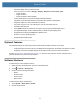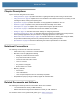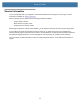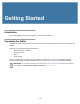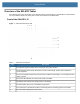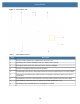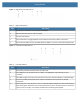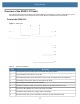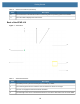User manual
Table Of Contents
- Copyright
- Terms of Use
- Revision History
- Contents
- About the Tablet
- Getting Started
- Using the Device
- Introduction
- Google Mobile Services
- Home Screen
- Managing Notifications
- Quick Settings
- Application Shortcuts and Widgets
- Using the Touchscreen
- Using the Cameras
- Using the Built-in Microphones
- Using the SD Card Reader
- Using the XPAD Programmable Function Buttons
- Applications
- Unlocking the Screen
- Suspend Mode
- Restarting the L10
- Transferring Files with USB
- Applications
- Wireless
- Introduction
- Wireless Wide Area Networks
- Wireless Local Area Networks
- Scanning and Connecting to a Wi-Fi Network
- Removing a Wi-Fi Network
- Configuring a Wi-Fi Network
- Manually Adding a Wi-Fi Network
- Configuring for a Proxy Server
- Configuring the Device to Use a Static IP Address
- Wi-Fi Preferences
- Additional Wi-Fi Settings
- Wi-Fi Direct
- WPS Pin Entry
- WPS Push Button
- Wi-Fi Advanced Features
- Zebra Mobility Extensions
- Bluetooth
- Using the NFC Reader
- Data Capture
- Accessories
- Settings
- Application Deployment
- Introduction
- Security
- Secure Certificates
- Installing a Secure Certificate
- Development Tools
- GMS Restricted
- ADB USB Setup
- Enabling USB Debugging
- Application Installation
- Performing a System Update
- Performing an Enterprise Reset
- Performing a Factory Reset
- Storage
- App Management
- Viewing App Details
- Managing Downloads
- Maintenance and Troubleshooting
- Specifications
- Index
About the Tablet
9
• Capacitive display with 10-point touch input
There are three touch modes in Settings > Display > Advanced > Touch panel mode:
• Finger and Wet
• Finger and Glove
• Finger and Passive Stylus (default)
• Corning Gorilla Glass 3 for increased display damage resistance;
Capacitive Touch Panel with Multi-Touch operation with optional Active Digitizer
• Integrated 13 MP rear camera and 5 MP front camera
• Two USB 2.0 Type A ports, one USB Type-C port, and a microSD card slot
• Dual Nano SIM (4FF) port
• 9-Axis MEMS sensor (Accelerometer, eCompass, Gyroscope) and ambient light sensor
• Hot-swappable battery, 36 Whr standard battery or 98 Whr long-life battery packs
• Integrated 802.11a/g/n/ac, MuMIMO Wi-Fi, Bluetooth 5.0
• Android 8.1.0 Oreo operating system
• Integrated high-frequency NFC
Optional Features
The following features are optional and must be ordered with the tablet at the time of purchase:
• A high-performance barcode scanner is available and is integrated into the handle of the XPAD L10 tablet.
• Integrated, active Wacom-digitizer display that provides precision pen input and hover features
See also Input Devices: Optional Modules on page 115. The items in that section must be ordered at time of
purchase because they must be factory installed.
Software Versions
To determine the current software versions:
1. Swipe down from the Status bar to open the Quick Settings bar.
2. Touch > System > About phone.
3. Scroll to view the following information:
• Model
• Android version
• Kernel version
• Build number
To determine the device serial number:
1. Touch System > About phone > Status.
2. Note the Serial number.