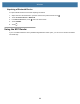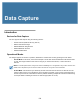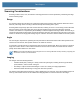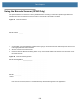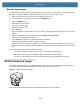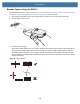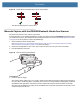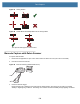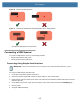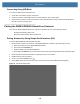User manual
Table Of Contents
- Copyright
- Terms of Use
- Revision History
- Contents
- About the Tablet
- Getting Started
- Using the Device
- Introduction
- Google Mobile Services
- Home Screen
- Managing Notifications
- Quick Settings
- Application Shortcuts and Widgets
- Using the Touchscreen
- Using the Cameras
- Using the Built-in Microphones
- Using the SD Card Reader
- Using the XPAD Programmable Function Buttons
- Applications
- Unlocking the Screen
- Suspend Mode
- Restarting the L10
- Transferring Files with USB
- Applications
- Wireless
- Introduction
- Wireless Wide Area Networks
- Wireless Local Area Networks
- Scanning and Connecting to a Wi-Fi Network
- Removing a Wi-Fi Network
- Configuring a Wi-Fi Network
- Manually Adding a Wi-Fi Network
- Configuring for a Proxy Server
- Configuring the Device to Use a Static IP Address
- Wi-Fi Preferences
- Additional Wi-Fi Settings
- Wi-Fi Direct
- WPS Pin Entry
- WPS Push Button
- Wi-Fi Advanced Features
- Zebra Mobility Extensions
- Bluetooth
- Using the NFC Reader
- Data Capture
- Accessories
- Settings
- Application Deployment
- Introduction
- Security
- Secure Certificates
- Installing a Secure Certificate
- Development Tools
- GMS Restricted
- ADB USB Setup
- Enabling USB Debugging
- Application Installation
- Performing a System Update
- Performing an Enterprise Reset
- Performing a Factory Reset
- Storage
- App Management
- Viewing App Details
- Managing Downloads
- Maintenance and Troubleshooting
- Specifications
- Index
Data Capture
103
Barcode Symbologies
The L10 barcode scanner supports several different types of barcodes—a set of barcodes are already enabled on
the tablet. You can view, enable, and disable barcodes on the L10A by following these steps:
1. Swipe up from the bottom of the Home screen to display the app icons.
2. You might need to scroll through the apps to find the DWDemo app.
3. Touch the DWDemo icon .
The DWDemo screen appears.
4. Touch the three-dot icon .
A small menu appears.
5. Touch Settings.
A large menu fills the screen that lets you select a scanner, configure settings, enable scanner input, and other
features.
6. Scroll down to the Barcode input section and touch Configure scanner settings.
The Scanner configuration screen appears.
7. Touch Decoders to view the list of barcode decoders on the tablet.
The Decoder menu displays this list of available decoders.
The decoders that are checked are enabled. You can disable any decoder by touching the check mark. You
can also enable other decoders. Keep in mind that the more decoders that are enabled, the more memory they
use.
Tips for scanning barcodes include the following practices:
• You typically get the best scans if the lens is six to seven inches from the barcode.
• Make sure that the barcode fits completely inside the boundaries of the scan beam.
• If you have trouble scanning a barcode, then use two hands to steady the tablet while you scan.
RS507x Hands-Free Imager
The RS507x Hands-Free Imager is a wearable barcode scan solution for both 1D and 2D barcode symbologies.
The scanner supports Bluetooth Human Interface Device (HID) connection to the device.
Figure 83 RS507x Hands-Free Imager
Refer to the RS507x Hands-free Imager Product Reference Guide for more information.