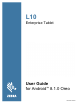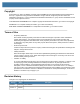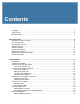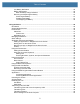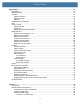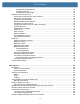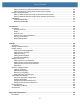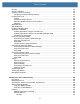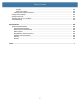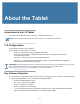L10 Enterprise Tablet User Guide for Android™ 8.1.
Copyright © 2019 ZIH Corp. and/or its affiliates. All rights reserved. ZEBRA and the stylized Zebra head are trademarks of ZIH Corp., registered in many jurisdictions worldwide. Google, Android, Google Play and other marks are trademarks of Google LLC; Oreo is a trademark of Mondelez International, Inc. group. All other trademarks are the property of their respective owners. COPYRIGHTS & TRADEMARKS: For complete copyright and trademark information, go to zebra.com/copyright.
Contents Copyright ........................................................................................................................................... 2 Terms of Use .................................................................................................................................... 2 Revision History ................................................................................................................................ 2 About the Tablet ......................................
Table of Contents Low Battery Notification ............................................................................................................ Battery Optimization .................................................................................................................. Back of Battery Charge Indicators ...................................................................................... Removing and Replacing the Battery ....................................................................
Table of Contents Applications ........................................................................................................................................ Introduction ..................................................................................................................................... Battery Manager ............................................................................................................................. Contacts ..............................................
Table of Contents Setting Data Usage Warning ............................................................................................... Setting a Data Limit ............................................................................................................. Viewing Mobile Data Usage ................................................................................................ Wireless Local Area Networks ........................................................................................
Table of Contents Pairing Scanners by Using Simple Serial Interface (SSI) ....................................................... Pairing Scanners by Using Human Interface Device (HID) ..................................................... Pairing a DS3678 Scanner ........................................................................................................... Pairing a DS3678 Scanner Using Simple Serial Interface (SSI) .............................................
Table of Contents Security ......................................................................................................................................... Secure Certificates ........................................................................................................................ Installing a Secure Certificate ....................................................................................................... Configuring Credential Storage Settings ..............................
Table of Contents Display .............................................................................................................................. Power Connector .............................................................................................................. Cleaning the Cradle Connector ............................................................................................... Caring for the Display ...................................................................................
About the Tablet Introduction to the L10 Tablet This guide provides information about using the L10 tablet and accessories. NOTE: Screens and windows pictured in this guide are samples and can differ from actual screens. L10 Configurations There are three models in the L10 platform. Each is different from the other two as follows: • XPAD™ L10 is distinguished by its integrated hard handle. The handle has space for an integrated barcode reader option, two programmable buttons, and a front facing speaker.
About the Tablet • Capacitive display with 10-point touch input There are three touch modes in Settings > Display > Advanced > Touch panel mode: • • • Finger and Wet Finger and Glove Finger and Passive Stylus (default) • Corning Gorilla Glass 3 for increased display damage resistance; Capacitive Touch Panel with Multi-Touch operation with optional Active Digitizer • Integrated 13 MP rear camera and 5 MP front camera • Two USB 2.
About the Tablet Chapter Descriptions Topics covered in this guide are as follows: • Getting Started on page 12 provides information on getting the tablet up and running for the first time. • Using the Device on page 29 explains how to use the tablet. This includes instructions for powering on and resetting the tablet, entering and capturing data. • Applications on page 51 provides information on using applications installed on the L10.
About the Tablet Service Information If you have a problem with your equipment, contact Zebra Global Customer Support for your region. Contact information is available at: zebra.com/support. When contacting support, please have the following information available: • Serial number of the unit • Model number or product name • Software type and version number. Zebra support responds to calls by email, telephone, or fax within the time limits set forth in support agreements.
Getting Started Introduction This chapter explains how to set up the Zebra® L10 device for the first time. Unpacking the Tablet Carefully remove all protective material from around the L10 and save the shipping container for later storage and shipping. Verify that you received all equipment listed below: • Tablet with lithium-ion battery • Regulatory Guide. • Stylus • Power supply Inspect the equipment for damage.
Getting Started Overview of the XSLATE Tablet The following photos show the location of the external features on the XSLATE™ L10 tablet. Most of these features are on the XPAD™ tablet in the same place, except for the handle of the XPAD tablet.
Getting Started Figure 2 XSLATE Back Side 1 2 3 4 5 6 7 9 Table 2 8 XSLATE Back Features Item Description 1 The pen holder holds the short, capacitive pen when not in use. 2 The battery latch releases the battery when you slide the latch to the left. 3 This light is a flash for the rear camera and can be used as a flashlight. 4 The rear 13-megapixel camera has Full HD resolution. 5 The Kensington lock slot is a metal-reinforced hole for use with a cable and lock to secure the tablet.
Getting Started Figure 3 Right Side of the XSLATE L10 1 Table 3 2 3 4 5 Right Side Features Item Description 1 Power input connection for the external power adapter 2 Ethernet jack RJ45 port for LAN connectivity 3 Volume control button 4 The round button is a toggle between screen-rotation lock and auto-rotation of the screen. 5 The oval Power button turns on the tablet. When the tablet is on, press to enter and exit sleep mode.
Getting Started Figure 5 Bottom Side of XSLATE and XPAD Tablets 1 Table 5 Docking Connectors Item 1 Description The docking connectors interface to docks.
Getting Started Overview of the XPAD L10 Tablet The following photos show the locations of the external features on the XPAD™ L10 tablet. In these photos, most of the features are the same on the XSLATE as on the XPAD. Most of the differences are in the handle. Front of the XPAD L10 Figure 6 XPAD Front 3 4 5 2 6 1 1 7 8 9 10 11 Table 6 XPAD Front Features Item Description 1 Two digital microphones make up the microphone array facing forward. 2 Programmable function buttons, P1 and P2.
Getting Started Table 6 XPAD Front Features (Continued) Item Description 10 The touchscreen is the standard means for interacting with the operating system and software. 11 The Home button displays the Home screen. Back of the XPAD L10 Figure 7 XPAD Back 1 2 3 4 8 7 5 6 Table 7 XPAD Back Features Item Description 1 The tether post for a pen secures the pen to the tablet by a tether. 2 The camera light functions as a flash for the rear camera as well as a torch light.
Getting Started Table 7 XPAD Back Features (Continued) Item Description 5 Near Field Communication (NFC), is an optional technology that lets devices exchange information. 6 The expansion port cover is removed when connecting certain optional accessories to the tablet. 7 The hot-swappable battery powers the tablet when it is not plugged in or docked. 8 The battery latch releases the battery when you slide the latch to the left.
Getting Started Figure 9 Right Side of the XPAD L10 1 Table 9 2 3 4 5 Right Side Features Item Description 1 Power input connection for the external power adapter 2 Ethernet jack RJ45 port for LAN connectivity 3 Volume control button 4 The round button is a toggle between screen-rotation lock and auto-rotation of the screen. 5 The oval Power button turns on the tablet. When the tablet is on, press to enter or exit sleep mode.
Getting Started Preparing the L10 Tablet for First Use The following sections explain how to insert a SIM card and power up the tablet. Inserting a SIM Card IMPORTANT: Before you can connect to a mobile broadband network, you must have an active account with a cellular network provider, and a SIM card in your tablet for mobile broadband access. This SIM card works like the SIM card in your cell phone that connects you to a network provider.
Getting Started Powering Up the Tablet This section explains installing the battery, connecting the tablet to external power, and powering up the tablet. 1. If you have not yet inserted the battery, remove it from the packaging. On the back of the tablet, insert the bottom of the battery into the bay. Tilt the tray as shown and press it down until it clicks securely into place. Figure 13 Installing the Battery Insert this end of the battery first. 2.
Getting Started Pens for the L10 Tablets All L10 tablets support touch input with your finger. In addition, a pen or stylus is provided with your tablet, and is compatible with the screen configuration that you order. Many people use a pen for more convenience or precision. The pen is particularly effective for precise data entry and navigation. The XSLATE and XBOOK tablets come with short pens that fit into the pen holder on these devices. The XPAD tablet includes a longer, thicker pen.
Getting Started Connecting the Tablet to an External Monitor There is no dedicated port for an external monitor on the L10 tablet. The tablet has a USB Type-C connector which includes a DisplayPort output capability. You need a dongle that supports USB Type-C DisplayPort and converts it to the port necessary to attach the external monitor, which can have one or more of the following ports: HDMI, DVI, DisplayPort, or VGA.
Getting Started Figure 18 Battery Screen Low Battery Notification When the battery is low on power, the L10 tablet notifies you as follows: • When the battery charge drops below 10%, the tablet displays a notice to connect the device to power. Put another battery into the tablet or connect the device to a power source. Charge the battery using one of the charging accessories. • When the battery charge drops below 5%, the tablet displays a notice to connect the device to power.
Getting Started Battery Optimization When the battery is low and recharging is not possible, you can use the following battery saving tips: • Disable DataWedge Launcher profile. See Disabling DataWedge on page 111 • Set the screen to turn off after a short period of disuse. • Reduce screen brightness. • Turn off all wireless functions when not in use. • Turn off automatic syncing for Email, Calendar, Contacts, and other apps.
Getting Started Removing and Replacing the Battery Before removing the battery, save your files and power off the tablet, or plug in the AC adapter and continue working while the battery charges. However, if you are hot swapping the battery, you can do so while the tablet is on and running only on battery power. See Hot Swapping the Battery on page 28. Removing the Battery To remove the battery: 1. Save files and shut down the tablet. 2.
Getting Started Hot Swapping the Battery Replacing a battery while the tablet is on is called hot swapping. You can hot swap a battery only if you have a second, charged battery to replace it with. IMPORTANT: You have approximately one minute to hot swap the battery. If you have not replaced the battery within one minute, the tablet goes into Sleep mode. 1. Remove the battery. 2. Insert the new battery. While hot swapping the battery, notice the following behaviors: • The tablet display gets dimmer.
Using the Device Introduction This chapter describes the screens, status, notification icons, and controls on the tablet, and provides basic instructions for using the Zebra L10 tablet. Google Mobile Services NOTE: This section only applies to L10 configurations with Google™ Mobile Services (GMS). The L10 tablet with GMS contains applications and services that provide additional functionality to the tablet.
Using the Device Home Screen If you need to unlock the tablet upon startup, See Unlocking the Screen on page 43. The Home screen displays when the L10 starts up. Depending upon the configuration, the Home screen might appear to be different. Contact your system administrator for more information. After a suspend or screen time-out, the Lock screen displays. Slide up to unlock the screen if no security is set. For screen locking information see Unlocking the Screen on page 43.
Using the Device Status Bar The Status bar displays the time, notification icons (left side) and status icons (right side). If there are more notifications than can fit in the Status bar, displays indicating that more notifications exist. Open the Notifications panel to view all notifications and status. Status Icons Table 12 Status Icons Icon Description Indicates that the Alarm is active. Indicates that the ringer is silenced. Indicates that the main battery is fully charged.
Using the Device Table 12 Status Icons Icon Description Indicates that a Bluetooth headset is connected to the tablet. Indicates that Do Not Disturb Alarm only or Priority only mode is enabled. Indicates that Do Not Disturb Total Silence mode is enabled. Connected to a 4G LTE/LTE-CA network. Connected to a DC-HSPA, HSDPA, HSPA+, HSUPA, LTE/LTE-CA or WCMDMA network. Connected to a WCDMA network. Connected to a DC - HSPA, HSDPA, HSPA+ or HSUPA network. Roaming from a network. No SIM card installed.
Using the Device Table 13 Notification Icons (Continued) Icon Description Preparing Internal Storage. Indicates that USB debugging is enabled on the L10. Indicates that a Expansion Pack is installed and in HID Mode. Indicates that the RxLogger application is running and capturing data. Indicates that the RS507x is connected to the L10. Indicates that user attention is required.
Using the Device Quick Settings Use the Quick Access panel to get to frequently used settings, like turning on Airplane mode. To open the Quick Access panel, swipe down from the top of the screen with two fingers, or twice with one finger. Figure 25 Quick Access Panel To change a setting, just touch the icon: • Display brightness: Slide to lower or increase the brightness of the screen. • Wi-Fi network: Turn Wi-Fi on or off. To open Wi-Fi settings, touch the Wi-Fi network name.
Using the Device Application Shortcuts and Widgets Application shortcuts placed on the Home screen allow quick and easy access to applications. Widgets are self-contained applications placed on the Home screen to access frequently used features. Adding an Application or Widget to the Home Screen 1. Go to the Home screen that displays your app. 2. Swipe right, if necessary, to find the application icon or widget. 3. Touch and hold the icon or widget until the Home screen appears. 4.
Using the Device • Swipe – Move finger up and down or left and right on the screen to: • unlock the screen • view additional Home screens • view additional application icons in the Launcher window • view more information on an application’s screen. • Double-touch – Touch twice on a web page, map, or other screen to zoom in and out. • Pinch – In some applications, zoom in and out by placing two fingers on the screen and pinching them together (to zoom out) or spreading them apart (to zoom in).
Using the Device Entering Numbers, Symbols, and Special Characters To enter numbers and symbols, experiment with these instructions: • Touch and hold one of the top-row keys until a menu appears. Then select a number. • Touch and hold the Shift key with one finger, touch one or more capital letters or symbols to enter them, and then lift both fingers to return to the lowercase keyboard. • Touch the Shift key twice to lock capital letters. Touch Shift again to return to the lowercase keyboard.
Using the Device Using the Built-in Microphones Use the built-in array microphones to record audio, dictate notes, and use voice commands. The two microphones work together to optimize sound detection for speech recognition and voice recording. It is necessary to use an application to enable the microphones. Applications that record video, sound or perform video conferencing recognize these microphones and enable them. By default, the device routes audio through the 3.
Using the Device Using the XPAD Programmable Function Buttons Use the programmable function buttons on the front of the XPAD L10 tablet to open files and to perform many functions without having to use the pen. You can customize these buttons by modifying their functions. Figure 28 Programmable Function Buttons Button 1 Button 2 These two buttons have default functions as shown in this table. Table 14 XPAD Programmable Buttons Button Default Function P1 Displays the Home screen.
Using the Device Table 15 Icon Applications Description of Application Camera – Use to take photos and record videos. Use the camera application to control this apparatus and to take advantage of camera features. For details about the Camera application, see Camera on page 67 of the Applications chapter. Chrome – Use to access the Internet or intranet. L10 with GMS only. Clock – Use to schedule alarms for appointments or as a wake-up. Contacts – Use to manage contact information.
Using the Device Table 15 Icon Applications Description of Application Keep Notes – Use to create, edit, view, and share notes. L10 with GMS only. License Manager – Use to manage software licenses on the device, including sources and notifications. Maps – Use to see you location on a map (with public transit, traffic or satellite overlays). Search for any business or place of interest.
Using the Device Table 15 Applications Icon Description of Application Settings – Use to configure the tablet. Sound Recorder – Use to record audio. StageNow – Allows the L10 to stage a device for initial use by initiating the deployment of settings, firmware and software. WorryFree WiFi – Use to Use to diagnose surrounding area and display network stats, such as coverage hole detection, or AP in vicinity. Refer to the Worry Free Wi-Fi Analyzer Administrator Guide for Android.
Using the Device Switching Between Recent Applications 1. Touch at the bottom of the screen. A window appears on the screen with icons of recently used applications. Figure 30 Recently Used Applications 2. Slide the window up and down to view all recently used applications. 3. Swipe left or right to remove application from the list and force close the application. 4. Touch an icon to open it, or touch (at bottom of the screen) to return to the current screen.
Using the Device Figure 31 Lock Screen Lock icon Figure 32 PIN Screen 44
Using the Device Figure 33 Pattern Screen Figure 34 Password Screen 45
Using the Device Suspend Mode The L10 goes into suspend mode when you press the Power button or after a period of inactivity (set in the Display settings). 1. To wake the L10 from Suspend mode, press the Power button. The Lock screen displays. 2. Swipe up to unlock the screen. NOTE: If you enter the PIN, password, or pattern incorrectly five times, you must wait 30 seconds before trying again. If the you forget the PIN, password, or pattern, contact the system administrator.
Using the Device Restarting the L10 There are two reset features on the L10: Restart and a hard reset switch. Soft Reset Reboot the device if applications stop responding. 1. Press the Power button until a small menu appears. Figure 36 Power Off or Restart Menu 2. Touch Restart. The device restarts. Hard Reset If the L10 is not responsive, you can use the reset switch on the face of the tablet. See the photo of the reset switch in Figure 38 on page 48. This switch turns the power off immediately.
Using the Device Figure 38 Reset Switch on Front of Tablet Hard Reset Button 3. Restart the tablet by pressing the Power button. 4. Return the microSD card to the slot in the tablet. Transferring Files with USB Transferring Files with a Host Computer by USB Connect the device to a host computer using a USB cable to transfer files between the device and the host computer.
Using the Device 4. Touch the message: Tap for more options. The Use USB to dialog box appears. By default, None is selected. Figure 39 Use USB to Dialog Box Use to transfer between devices. 5. Touch Transfer files. NOTE: After you change the setting to Transfer files, and then disconnect the USB cable, the setting reverts back. If the USB cable is reconnected, select Transfer files again. 6. On the host computer, open a file explorer application. 7. Locate the device as a portable device. 8.
Using the Device The Use USB dialog box appears. By default, None is selected. Figure 40 Use USB Dialog Box 5. Touch Transfer photos (PTP). 6. On the host computer, open a file explorer application. 7. Open the SD card or the Internal storage folder. 8. Copy or delete photos as required.
Applications Introduction This chapter describes these selected applications installed on the tablet: • Battery Manager • Contacts • DWDemo • Files • Device Central • Diagnostic Tool • Using the Cameras • Photos • PTT Express Voice Client • Sound Recorder Battery Manager The Battery Manager provides detailed information about the battery. 1. To open the Battery Manager, swipe up from the bottom of the Home screen and touch the Battery Manager icon .
Applications Figure 41 Battery Manager Screen 2. Touch Advanced info to view more. Table 16 Battery Icon Description Battery Icon Description Battery charge level. Battery charging. Battery charge level is below 20%. • Battery level – Shows the current battery charge level as a percentage. Displays -% when level is unknown. • Time until full – The amount of time until the battery is fully charged. • Time since charging – The amount of time since the device began charging.
Applications • Battery health – The health of the battery. If a critical error occurs, an exclamation icon, Touch to view the error description. , appears. • Decommission – The battery is past its useful life and should be replaced. See system administrator. • Good – The battery is good. • Charge error – An error occurred while charging. See system administrator. • Over Current – An over-current condition occurred. See system administrator. • Dead – The battery has no charge.
Applications Contacts Use the Contacts app to manage contacts. From a Home or Apps screen, touch Contacts to open to the main list of contacts. Contacts are listed in alphabetical order. Swipe up or down to scroll through the list. Adding a Contact 1. In the Contacts app, touch . 2. If there are multiple accounts in contacts, touch the one to use. 3. Type the contact’s name and other information. Touch a field to start typing, and swipe down to view all categories. 4.
Applications DataWedge Demonstration NOTE: DataWedge is on the Home screen. To this feature, go to the DataWedge settings and disable the Launcher profile. Use DataWedge Demonstration to demonstrate data capture functionality. Figure 42 Table 17 DataWedge Demonstration Window DataWedge Demonstration Icons Icon Illumination Description Imager illumination is on. Touch to turn illumination off. Imager illumination is off. Touch to turn illumination on. A is connected. A is not connected.
Applications Table 17 DataWedge Demonstration Icons (Continued) Icon Scan Mode Description Imager is in picklist mode. Touch to change to normal scan mode. Imager is in normal scan mode. Touch to change to picklist mode. Opens a menu to view the application information or to set the application DataWedge profile. 1. Touch the Data Capture icon to select the data capture mode. Figure 43 Data Capture Options Menu 2.
Applications Files Use the Files app to view and manage files on the device. To open Files, swipe up from the bottom of the screen and touch the Files icon Figure 44 . Files Screen Sort 1. Touch and hold an item to open the File Operations menu. 2. Select an option: • – Share the file with other devices. • – Delete the file. • – View additional options. • • Open with – Select which app is used to open the file. • Select all – Select all folders and files. • Copy to... – Copy the file.
Applications Device Central The Device Central application displays detailed information about the L10 and connected peripherals and supports the following Zebra devices: • RS6000 Bluetooth Ring Scanner Device Central features include: • Discovering and pairing with supported peripherals via Bluetooth or corded connection. • Paging a connected RS6000 Ring Scanner. • Updating the firmware of supported ring scanners.
Applications Figure 46 Connected Peripherals 2. Touch the connected device icon to display details about the peripheral. The Device Details screen appears.
Applications My Device The My Device tab displays information about the L10 and the current version of Device Central. • Device Name – displays the name assigned to the L10. • Device Central Version – displays the Device Central application version number. • Device Details – Opens the Phone status settings window. • Device Battery Details – Open the Battery settings window. Paging an RS6000 Ring Scanner Use the Page button to easily locate the currently connected RS6000 Ring Scanner: 1.
Applications Figure 48 Diagnostic Tool 2. Touch RUN TEST. The app tests all enabled subsystems. NOTE: To view or run a subsystem test, you must touch the results of the subsystems. RUN TEST and then touch SUBSYTEMS TESTS to see See Settings in the Diagnostic Tool on page 64 to enable subsystem tests.
Applications Figure 49 Test Passed Screen Settings Figure 50 Test Failed Screen 62
Applications 3. To view each individual subsystem test, touch Subsystem Tests. The Subsystems screen displays all the subsystems and shows a check mark passed. Figure 51 Table 18 Subsystem Screen Subsystem Test Result Indicators Status Icon Description Indicates test passed. Indicates test failed. Indicates test not supported or not enabled.
Applications Touch one of the subsystems to view details. Figure 52 Battery Subsystem Details Settings in the Diagnostic Tool By default only the Battery and System tests are enabled as shown in Subsystem Screen on page 63. To enable other tests in the Diagnostic Tool: 1. Touch > Settings in the Diagnostic Tool, as shown below, after running the test with the RUN TEST command. Settings The Settings menu of the Diagnostic Tool appears.
Applications 2. To enable testing of the subsystems, touch to the left of the test name to select the tests. A green box with a check mark appears. 3. Touch SAVE. Touch Yes to confirm. 4. Touch . 5. Touch SUBSYSTEM TESTS again to see the results you checked.
Applications System Test Information Use the System Test to determine if the CPU or memory loads are too high, there are too many processes running on the device, or that storage on the device is almost full. The System Test reports the following information: • CPU Load – Indicates the amount of CPU being used. • Free Physical Memory – Indicates the amount of RAM available. • Free Storage – Indicates the amount of internal Flash memory available.
Applications Camera The Camera application supports both the front and rear cameras. This section provides information for taking photos and recording videos using the integrated digital cameras. By default, the L10 tablet saves photos and videos on the internal storage. However, if a microSD memory card is installed and the storage path is changed manually, then the tablet saves photos and videos on the microSD card.
Applications Table 19 Camera Features (Continued) Item Description 5 Scene Mode - Select the type of scene and adjusts the camera to the scene. 6 Camera Mode - Switch the mode to Panoramic, Video, or Camera. 7 Shutter - Touch to take the picture. 8 Gallery - Provides access to the photos you have taken. Taking a Photo See Photo Settings for camera setting descriptions. 1. Swipe up from the bottom of the Home screen and touch the Camera app. The camera app opens. 2.
Applications Taking a Panoramic Photo Panorama mode creates a single wide image by panning slowly across a scene. 1. Swipe up from the bottom of the Home screen and touch Camera. Figure 54 Panoramic Mode 2. Touch the Camera Mode icon and touch the Panoramic Mode icon. 3. Frame one side of the scene to capture. 4. Touch and slowly pan across the area to capture. A small green square appears inside the button indicating the capture is in progress.
Applications Recording a Video 1. Swipe up from the bottom of the Home screen and touch the Camera app 2. Touch the camera mode menu and touch the Video icon . . 3. To switch between the rear camera and front camera (if available), touch the Camera Switch . 4. Point the camera and frame the scene. 5. To zoom in or out, press two fingers on the display and pinch or expand fingers. The zoom controls appear on the screen. 6. Touch to start recording.
Applications Photo Settings In Photo mode, photo settings appear on screen. Touch to display the photo settings options. Front Camera • Selfie Flash - Turns screen white to help produce a little extra light in dimmer settings. Options: Off (default), or On. • GPS location - Add GPS location information to the photo meta-data. Options: On or Off (default).
Applications • Countdown timer - Select Off (default), 2 seconds, 5 seconds or 10 seconds. • Storage – Set the location to store the photo to: Phone or SD Card. • Face Detection - Select to turn face detection Off (default) or On. • ISO - Set camera sensitivity to light to: Auto (default), ISO Auto (HJR), ISO100, ISO200, ISO400, ISO800 or ISO1600. • Exposure - Set the exposure settings to: +2, +1, 0(default), -1 or -2.
Applications Rear Video Camera • Flash - Provides a steady light for recording video or not. Select whether Rear-facing Camera relies on its light meter to decide whether a light is necessary, or to turn it on or off for all shots. • Off - Disable flash (default). • On - Enable flash (a steady light). • Video quality - Set video quality to: 4k DCI, 4k UHD, HD 1080p (default), HD 720p, SD 480p, VGA, CIF, or QVGA. • Video duration - Set to: 30 seconds (MMS), or 30 minutes (default).
Applications Figure 56 Photos View 2. Touch Albums to view photos sorted by albums. PTT Express Voice Client PTT Express Voice Client creates Push-To-Talk (PTT) communication capability between disparate enterprise devices. Leveraging existing Wireless Local Area Network (WLAN) infrastructure, PTT Express delivers simple PTT communication without the need of a voice communication server. • Group Call: Press and hold the Talk button to start communicating with other voice client users.
Applications • Busy Tone: Continuous tone. Plays when the Talk button is depressed and another user is already communicating on the same talk group. Plays after the maximum allowed talk time is reached (60 seconds). • Network Tone: • Three increasing pitch beeps. Plays when PTT Express has acquired the WLAN connection and the service is enabled. • Three decreasing pitch beeps. Plays when PTT Express has lost the WLAN connection or the service is disabled.
Applications Notification Icons Indicates the current state of the PTT Express Voice client. Table 22 PTT Express Default User Interface Descriptions Status Icon Description Indicates that PTT Express Voice client is disabled. Indicates that PTT Express Voice client is enabled but not connected to a WLAN. Indicates that PTT Express Voice client is enabled, connected to a WLAN and listening on the Talk Group indicated by the number next to the icon.
Applications PTT Communication This section describes the default PTT Express client configuration. See the PTT Express V1.2 User Guide for detailed information on using the client. NOTE: To display the on-screen buttons, configure the PPT Express app according to the PTT Express User Guide. Creating a Group Call 1. Press and hold the on-screen Group Call button to start communicating with other voice client users. 2.
Applications Sound Recorder Use Sound Recorder to record audio messages. Recordings are saved on the microSD card (if installed) or the internal storage and are available in the Music application (non-GMS devices) or the Play Music application (GMS devices). Figure 59 Sound Recorder Application Options menu Touch • • to open options menu. File type – Select the file type for the recording file. • AMR • 3GPP • AAC • WAV • AMR-WB • AMR-WB-3GPP.
Wireless Introduction This section provides information on the wireless features: • Wireless Wide Area Network (WWAN) • Wireless Local Area Network (WLAN) • Bluetooth technology • Near Field Communication. Wireless Wide Area Networks Use wireless wide area networks (WWANs) to access data over a cellular network.
Wireless Locking the SIM Card Locking the SIM card requires the user to enter a PIN every time the device is turned on. If the correct PIN is not entered, only emergency calls can be made. 1. Swipe down from the Status bar to open the Quick Access panel and then touch 2. Touch Security & location. 3. Touch SIM card lock. 4. Touch Lock SIM card. Figure 60 . Enter PIN to Lock the SIM Card 5. Enter the PIN associated with the card. 6. Touch OK. 7. Reset the device.
Wireless Touch the button to turn the data saver function on or off. 4. By turning the data saver on, it helps reduce some uses of data by preventing some applications from sending or receiving data in the background. CAUTIONThe usage displayed on the data usage settings screen is measured by your device. Your carrier's data usage accounting might differ. Usage in excess of your carrier plan's data limits can result in steep overage charges.
Wireless Figure 63 4. Billing Cycle Form Touch Set data warning to turn it on. This button also turns it off. Figure 64 Billing Cycle Form Data warning is on. Data warning limit is shown. 5. Touch Data warning to set the threshold to inform you of data use. The Set data usage warning form appears. Figure 65 Set Data Usage Warning Touch down arrow to switch between MBytes and GBytes. 6. To switch between megabytes (MB) and gigabytes (GB), touch the down arrow on the right side of the warning form.
Wireless Setting a Data Limit 1. Swipe down from the Status bar to open the Quick Access panel and then touch 2. Touch Network & Internet. The Network & Internet form appears. Figure 66 Network & Internet Form Data usage 3. Touch Data usage. The Data usage form appears. Figure 67 Data Usage Form Billing cycle 4. Touch Billing Cycle. The Billing Cycle form appears. 83 .
Wireless Figure 68 Billing Cycle Form 5. Touch Set data limit. 6. If you see a Limiting data usage pop-up window, touch OK. Figure 69 Message about Limiting Data Usage The Set data usage limit form appears. 7. If no data limit has been set, touch Data limit. The Set data usage limit form appears with an on-screen number pad. Figure 70 The Set Data Usage Limit Form 8. Enter a number to set the limit. To switch between megabytes (MB) and gigabytes (GB), touch the down arrow. 9.
Wireless Viewing Mobile Data Usage 1. To see a summary of data usage, touch Mobile data usage. The Mobile data usage screen displays how much data has been used, the data warning setting, and the billing cycle dates. Figure 71 Mobile Data Usage Wireless Local Area Networks NOTE: If using an external antenna, ensure correct settings. Wireless local area networks (WLANs) allow the device to communicate wirelessly inside a building.
Wireless Scanning and Connecting to a Wi-Fi Network To scan and connect to a Wi-Fi network, follow this procedure. 1. Swipe down from the Status bar to open the Quick Settings bar or the Quick Access panel. Figure 72 Wi-Fi Quick Access Bar Panel Wi-Fi Quick Settings bar To display, use one finger when you swipe down. Quick Access panel To display, use two fingers when you swipe down. 2. Touch Wi-Fi to open the Wi-Fi screen. The device searches for WLANs in the area and lists them.
Wireless 5. The device obtains a network address and other required information from the network using the dynamic host configuration protocol (DHCP). To configure the device with a fixed internet protocol (IP) address, refer to the device Integrator Guide for more information. 6. In the Wi-Fi setting field, Connected appears indicating that the device is connected to the WLAN. Removing a Wi-Fi Network To remove a remembered or connected network: 1. Swipe down from the status bar and then touch . 2.
Wireless Figure 75 WLAN 802.11 EAP Network Security Dialog Box 8. If the network security is WEP or WPA/WPS2 PSK, enter the required password and then touch Connect. 9. If the network security is 802.1x EAP, follow these steps: • Touch the EAP method drop-down list and select PEAP, TLS, TTLS, PWD, or LEAP. • Touch the Phase 2 authentication drop-down list and select an authentication method. • If required, touch CA certificate and select a Certification Authority (CA) certificate.
Wireless 4. Scroll down to the bottom of the window and touch Add network. 5. In the Enter the SSID text box, enter the name of the Wi-Fi network. 6. In the Security drop-down list, select the type of security. The Options include: • None • WEP • WPA/WPA2 PSK • 802.1x EAP. 7. If the network security is None, touch Save. 8. If the network security is WEP or WPA/WPA2 PSK, enter the required password and then touch Save. 9. If the network security is 802.
Wireless 6. In the Bypass proxy for text box, enter addresses for web sites that are not required to go through the proxy server. Use a comma “,” between addresses. Do not use spaces or carriage returns between addresses. 7. Touch Connect. 8. Touch . Configuring the Device to Use a Static IP Address By default, the device is configured to use Dynamic Host Configuration Protocol (DHCP) to assign an Internet protocol (IP) address when connecting to a wireless network.
Wireless Additional Wi-Fi Settings Use the Additional Settings to configure additional Wi-Fi settings. To view the additional Wi-Fi settings, scroll to the bottom of the Wi-Fi screen and touch Wi-Fi Preferences > Advanced > Additional settings. NOTE: Additional Wi-Fi settings are for the device, not for a specific wireless network. • • • Regulatory • Country Selection - Displays the acquired country code if 802.11d is enabled, else it displays the currently selected country code.
Wireless 3. Under Peer devices, touch the other device name. 4. On the other device, select Accept. 5. Connected appears on the device. On both devices, in their respective Wi-Fi Direct screens, the other device name appears in the list. WPS Pin Entry Wi-Fi Protected Setup (WPS) is a feature allowing devices to easily connect to Wi-Fi access points without typing a long password. To use a PIN to connect to a wireless router: 1. Log in to the router. 2. Go to the Add WPS Client screen.
Wireless 3. On the wireless router, locate the WPS button. The device connects to the wireless router. Wi-Fi Advanced Features Some additional Wi-Fi settings cannot be accessed from the user interface. They can be configured by using Wi-Fi (CSP). Refer to EMDK documentation for the details on the Wi-Fi settings configuration using the Wi-Fi CSP. • Auto Time Config - Using this feature, the device can sync up its time with Zebra WLAN infrastructure.
Wireless • Aggregated Fast Transition Aggregated FT improves on IEEE 802.11r, Over-the-DS fast roaming. In conjunction with Zebra wireless LAN infrastructure, the device will achieve more reliable and consistent fast roaming. Default: enabled. • Scan Assist The device monitors neighbor access points and retrieves roaming related information from the Zebra wireless LAN infrastructure without doing scans. Using this Scan Assist feature, the device improves roaming. Default: enabled.
Wireless Bluetooth Security The current Bluetooth specification defines security at the link level. Application-level security is not specified. This allows application developers to define security mechanisms tailored to their specific need. Link-level security occurs between devices, not users, while application-level security can be implemented on a per-user basis.
Wireless Table 23 Bluetooth Profiles (Continued) Profile Description Out of Band (OOB) Allows exchange of information used in the pairing process. Pairing is completed using the Bluetooth radio, but requires information from the OOB mechanism. File Transfer Profile (FTP) Provides the capability to browse, manipulate and transfer files in file system of another system. Uses GOEP as a basis.
Wireless 2. Touch 3. Touch to turn Bluetooth on. . Disabling Bluetooth To disable Bluetooth: 1. Swipe down from the Status bar to open the Quick Access panel. 2. Touch 3. Touch to turn Bluetooth off. . Discovering Bluetooth Device(s) The device can receive information from discovered devices without pairing. However, once paired, the device and a paired device exchange information automatically when the Bluetooth radio is on. To find Bluetooth devices in the area: 1.
Wireless Figure 80 7. Bluetooth Screen Touch Pair new device. The device begins searching for discoverable Bluetooth devices in the area and displays them under Available devices. 8. Scroll through the list and select a device. The Bluetooth pairing request dialog box appears. 9. Touch Pair on both devices. The Bluetooth device is added to the Paired devices list and a trusted (“paired”) connection is established.
Wireless Unpairing a Bluetooth Device To unpair a Bluetooth device and erase all pairing information: 1. Swipe down from the Status bar to open the Quick Access panel and then touch 2. Touch Connected devices > Bluetooth. 3. In the Paired devices list, touch 4. Touch FORGET. 5. Touch . next to the device name. . Using the NFC Reader If your L10 tablet includes the factory-installed integrated NFC reader option, you can use it to retrieve information from RFID tags.
Data Capture Introduction Devices for Data Capture The L10 supports data capture using the following devices: • Internal scanner (XPAD model only, built-in) • RS507x Hands-free Imager • RS6000 Bluetooth Ring Scanner • DS3578 Bluetooth Scanner • DS3608 USB Scanner Operational Modes The imager supports two modes of operation, listed below. Activate each mode by pressing the Scan button. • Decode Mode: In this mode, the scanner attempts to locate and decode enabled barcodes within its field of view.
Data Capture Scanning Considerations Scanning consists of aim, scan, and decode. Scanning performance can be optimized by considering the range and the scanning angle. Range Any scanning device decodes well over a particular working range (minimum and maximum distances from the barcode). This range varies according to barcode density and scanning device optics. Scanning within range brings quick and constant decodes; scanning too close or too far away prevents decodes.
Data Capture Using the Barcode Scanner (XPAD Only) The optional XPAD L10 scanner is a factory-installed device consisting of a barcode optical image reader and hardware decoder. The SE4710 scanner is built in to the handle of the XPAD L10 tablet. Figure 81 Barcode Scanner Barcode scanner 1. On the tablet, open the application software that is going to receive the barcode data and put the active cursor in the appropriate field of that software. 2. Aim the scanner lens at the barcode. 3.
Data Capture Barcode Symbologies The L10 barcode scanner supports several different types of barcodes—a set of barcodes are already enabled on the tablet. You can view, enable, and disable barcodes on the L10A by following these steps: 1. Swipe up from the bottom of the Home screen to display the app icons. 2. You might need to scroll through the apps to find the DWDemo app. 3. Touch the DWDemo icon . The DWDemo screen appears. 4. Touch the three-dot icon . A small menu appears. 5. Touch Settings.
Data Capture Barcode Capture Using the RS507x Pair the RS507x with the L10. See Pairing Scanners by Using Simple Serial Interface (SSI) on page 108 or Pairing Scanners by Using Human Interface Device (HID) on page 109 for more information. 1. Ensure that an application is open on the device and a text field is in focus (text cursor in text field). 2. Point the RS507x at a barcode. 3. Press and hold the trigger. The red laser aiming pattern turns on to assist in aiming.
Data Capture Figure 85 Picklist Mode with Multiple Barcodes in Aiming Pattern The captured data appears in the text field. Barcode Capture with the RS6000 Bluetooth Hands-free Scanner This hands-free scanner is also called a ring scanner. To read a barcode, a scan-enabled application is required. The tablet contains the DataWedge application that lets you enable the scanner to decode barcode data and display the barcode content.
Data Capture Figure 87 Aiming Pattern Figure 88 Picklist Mode with Multiple Barcodes in Aiming Pattern The captured data appears in the text field. Barcode Capture with Zebra Scanner To capture barcode data: 1. Ensure that an application is open on the device and a text field is in focus (text cursor in text field). 2. Point the scanner at a barcode. Figure 89 Barcode Scanning (DS3678-SR shown) 3. Press and hold the trigger. Ensure the barcode is within the area formed by the aiming pattern.
Data Capture Figure 90 DS3678-SR Aiming Pattern Figure 91 DS3678-SR Picklist Mode with Multiple Barcodes in Aiming Pattern The captured data appears in the text field. Connecting a USB Scanner To connect a USB scanner, use one of the following methods: • Simple Serial Interface (SSI) mode • Human Interface Device (HID) mode. Connecting Using Simple Serial Interface IMPORTANT: Make sure that DS3608 scanner has firmware version CAACJS00-004-R00D0.DAT or higher.
Data Capture Connecting Using HID Mode To connect a USB scanner using HID mode: 1. On the side of the tablet, open the access door. 2. Connect the scanner cable USB connector to either USB port. The scanner beeps. 3. Ensure that the scanner is in HID mode. Refer to the Product Reference Guide and scan the HID Keyboard barcode or perform a factory reset.
Data Capture 6. Using the RS507x/RS6000, scan the barcode on the screen. The RS507x emits a high/low/high/low beeps. The Scan LED flashes green indicating that the RS507x is attempting to establish connection with the tablet. When connection is established, the Scan LED turns off and the RS507x emits one string of low/high beeps. 7. On the L10, touch . Pairing Scanners by Using Human Interface Device (HID) To pair the RS507x/RS6000 with the tablet using HID: 1.
Data Capture Pairing a DS3678 Scanner To connect an DS3678 scanner to the tablet, use one of the following methods: • Simple Serial Interface (SSI) mode • Bluetooth Human Interface Device (HID) mode. Pairing a DS3678 Scanner Using Simple Serial Interface (SSI) To pair the DS3678 scanner with the tablet using SSI: 1. Ensure that the scanner is in SSI mode. 2. Ensure that the two devices are within 10 meters (32.8 feet) of one another. 3.
Data Capture Pairing a DS3678 Scanner Using Human Interface Device (HID) To pair the scanner with the tablet using HID: 1. Ensure that the scanner is in HID mode. Refer to the DS36X8 Product Reference Guide and scan the HID Keyboard barcode. 2. Ensure that the two devices are within 10 meters (32.8 feet) of one another. 3. Swipe down from the status bar and then touch . 4. Touch Connected devices. 5. Touch Bluetooth. 6. If Bluetooth is Off, then touch the button to turn Bluetooth On. 7.
Accessories Introduction The L10 accessories provide a variety of product support capabilities. This table lists the available accessories. You can also access accessories at zebra.com/support. Table 24 L10A Accessories Accessory Part Number Description Docking Solutions L10 Vehicle Dock–Cradle 300142 (L10 Vehicle Dock– Cradle, xDIM, CLA) 300144 (L10 Vehicle Dock– Cradle, RF Pass Through, xDIM, CLA) The L10 Vehicle Dock protects and secures the L10 tablet under heavy shock and vibration.
Accessories Table 24 L10A Accessories (Continued) Accessory L10 Industrial Dock Part Number 300149 (L10 Industrial Dock, NA PWR) 300150 (L10 Industrial Dock, ANZ PWR) 300151 (L10 Industrial Dock, EU PWR) Description 4K Port Replicator Front Panel: • Two always-on USB 2.0 ports (sleep & charge) | 3.5mm line-in (microphone/headset) | 3.5mm line-out (headphone/headset/speakers) | power light | USB status light • Back Panel: Four USB 3.
Accessories Table 24 L10A Accessories (Continued) Accessory L10 Single Bay Battery Charger Part Number 450150 (L10 Battery Charger Provides maximum power and uptime for your Zebra L10 rugged tablet. This charger keeps your battery powered for maximum performance and industrial use. 450170 (L10 Battery Charger with AC Adapter, AU) • Can be integrated into the office dock or used as a standalone 450171 (L10 Battery Charger • Standard battery charge time: 2.
Accessories Table 24 L10A Accessories (Continued) Accessory Part Number Description Short Active Pen Pen: 440037 Stylus tip kit: 440042 This compact, active digitizer pen offers precision and comfort when you need to write and annotate on your L10 tablet. This active digitizer pen provides a range of pressure sensitivity, tilt detection, and hover capability. Hover lets you see where the pen is pointing before the tip touches the display.
Accessories Table 24 L10A Accessories (Continued) Accessory L10 Kickstand Part Number 410056 Description The kickstand holds your Zebra L10 rugged tablet upright when in the field and when using the companion keyboard. The kickstand folds away when you are on the move. You do not need to remove the kickstand/bracket when docking in the vehicle, office, or industrial docks. You can also use it in combination with the soft handle and stylus pen accessory set.
Accessories Table 24 L10A Accessories (Continued) Accessory L10 Carry Case Part Number Description 410059 (L10 Carry Case XPAD) This is a professional-grade carrying case designed specifically for your L10 tablet. The integrated handle and optional attachable shoulder strap provide a variety of carrying options. Provides convenient storage for digitizer pens.
Settings Introduction This chapter describes settings available for configuring the device. Setting the Date and Time You are only required to set the time zone or set the date and time the wireless LAN does not support Network Time Protocol (NTP). To set the date and time: 1. Swipe down from the Status bar to open the Quick Settings bar and then touch . 2. Touch System > Date & time. 3. Touch Automatic date & time to disable automatic date and time synchronization. 4. Touch Update Interval. 5.
Settings Display Setting Use Display settings to change the screen brightness, change the background image, enable screen rotation, set sleep time and change font size. Setting the Screen Brightness To manually set the screen brightness: 1. Swipe down with two fingers from the status bar to open the quick access panel. 2. Slide the brightness icon to adjust the screen brightness level. Figure 96 Brightness Slider Setting Screen Timeout To set the screen sleep time: 1.
Settings Figure 97 Font Size Settings Touch or slide your finger along this line. 4. Select one of the font size values by touching the line on the right. • Small • Default • Large • Largest. 5. Touch . Setting Screen Rotation By default, screen rotation is enabled. To disable screen rotation: 1. Swipe down from the Status bar to open the Quick Settings bar and then touch . 2. Touch Display > Advanced. 3. Touch Auto-rotate screen.
Settings Figure 98 Sound Screen • Zebra volume controls • Ring volume - Controls the ringtone volume. • Media volume - Controls the music, games, and media volume. • Alarm volume - Controls the alarm clock volume. • Notifications volume - Controls the notification volume. • Scanner volume - Controls the scanner volume. • Volume presets • - Mutes the ring, notifications, and scanner so that the device does not make sounds. • - Enables all sounds at the user defined levels.
Settings • Screen locking sounds - Play a sound when locking and unlocking the screen (default – enabled). • Charging sounds - Not applicable. • Touch sounds - Play a sound when making screen selections (default – enabled). • Key press sounds - Play a sound when making keyboard button selections (default – disabled). Setting Screen Lock Use the Device security settings to set preferences for locking the screen. 1. Swipe down from the Status bar to open the Quick Access panel and then touch . 2.
Settings 5. To require a PIN upon device start up, select Yes; or select No not to require a PIN. Figure 99 PIN Screen 6. Touch in the text field. 7. Enter a PIN (4 numbers) then touch Next. 8. Enter the PIN again and touch Next. 9. Select the type of notifications that appear when the screen is locked and then touch Done. 10. Touch . The next time the device goes into suspend mode a PIN is required upon waking. Setting Screen Unlock Using Password 1.
Settings 7. Enter a password (between 4 and 16 characters) then touch Next. Figure 100 Password Screen 8. Enter the password again and touch Next. 9. Select the type of notifications that appear when the screen is locked and then touch Done. 10. Touch . The next time the device goes into suspend mode, a password is required upon waking. Setting Screen Unlock Using a Pattern 1. Swipe down from the Status bar to open the Quick Access panel and then touch . 2. Touch Security & location. 3.
Settings Figure 101 Choose Your Pattern Screen 6. Draw a pattern connecting at least four dots. 7. Touch Continue. 8. Re-draw the pattern. 9. Touch Confirm. 10. Select the type of notifications that appear when the screen is locked and then touch Done. 11. Touch . The next time the device goes into suspend mode a pattern is required upon waking. Passwords To set the device to briefly show password characters as the user types: > Security & location. 1. Swipe down from the status bar and then touch 2.
Settings Selecting a Language 1. Swipe down from the status bar and then touch . 2. Touch System > Language & input. 3. Touch Languages. 4. Touch and drag a language to the top of the list. 5. Touch . The operating system text changes to the selected language. 6. Touch . Removing a Language 1. Swipe down from the status bar and then touch . 2. Touch System > Language & input. 3. Touch Languages. 4. Touch . 5. Touch Remove. 6. Select the languages to remove. 7. Touch . 8. Touch OK. 9. Touch .
Settings Virtual Keyboard Settings Use the Language & input settings for configuring the on-screen virtual keyboards. Enterprise Keyboard Configuration Upon initial boot-up of the device, the Enterprise Keyboard app appears in the All Apps window. Run the app to enable and configure the Enterprise keyboard. After configuration, the app disappears from the All Apps windows. Enabling Keyboards To enable the installed virtual keyboard: 1. Swipe down from the status bar and then touch . 2.
Settings Key Programmer The device’s buttons can be programmed to perform different functions or shortcuts to installed applications. • Home - Home button. • LEFT_TRIGGER_1 - P1 button on XPAD. • RIGHT_TRIGGER_1 - P2 button on XPAD. • MINUS - Screen Rotate button. • SCAN - Scan button on top of XPAD. • VOLUME_DOWN - Volume down button. • VOLUME_UP - Volume up button. Remapping a Button 1. Swipe down from the status bar and then touch . 2. Touch Key Programmer. Figure 102 Key Programmer Screen 3.
Settings Figure 103 6. Touch Remapped Button . About Phone Use About phone settings to view information about the device. Swipe down with two fingers from the status bar to open the quick access panel and then touch > System > About phone.
Application Deployment Introduction This chapter describes Android features for including new security features, how to package applications, and procedures for deploying applications onto the device. Security The device implements a set of security policies that determine whether an application is allowed to run and, if allowed, with what level of trust.
Application Deployment 4. Touch Install from storage. 5. Navigate to the location of the certificate file. 6. Touch the filename of the certificate to install. 7. If prompted, enter the password for credential storage. If a password has not been set for the credential storage, enter a password for it twice and then touch OK. 8. If prompted, enter the certificate’s password and touch OK. 9. Enter a name for the certificate and in the Credential use drop-down, select VPN and apps or Wi-Fi.
Application Deployment Development Tools Android Android development tools are available at developer.android.com. To start developing applications for the device, download the development SDK and the Android Studio IDE. Development can take place on a Microsoft® Windows®, Mac® OS X®, or Linux® operating system. Applications are written in the Java language, but compiled and executed in the Dalvik VM (a non-Java virtual machine).
Application Deployment Enterprise Mobility Developer Kit for Android The Enterprise Mobility Developer Kit (EMDK) for Android provides developers with a comprehensive set of tools to easily create powerful line-of-business applications for enterprise mobile computing devices.
Application Deployment Enabling USB Debugging By default, USB debugging is disabled. To enable USB debugging: 1. Swipe down from the Status bar to open the Quick Access panel and then touch . 2. Touch System > About phone. 3. Scroll down to Build number. 4. Tap Build number seven times. The message You are now a developer! appears. 5. Touch 6. Touch Developer options. 7. Slide the USB debugging switch to the ON position. 8. Touch OK. 9. Connect the device to the host computer. .
Application Deployment 6. Open the access door. 7. Insert the microSD card. 8. Close the access door. 9. Press and hold the Power button to turn on the device. 10. Swipe the screen up and select 11. Touch to view files on the microSD card. > SD card. 12. Locate the application .apk file. 13. Touch the application file. Figure 105 Install App Permission Dialog Box 14. Touch Continue to install the app, or Cancel to stop the installation. Figure 106 Accept Installation Screen 15.
Application Deployment Installing Applications Using the Android Debug Bridge (ADB) Use the Android Debug Bridge (ADB) commands to install applications on the tablet. CAUTION: When connecting the device to a host computer and mounting its microSD card, follow the host computer’s instructions for connecting and disconnecting USB devices, to avoid damaging or corrupting files. Ensure that the ADB drivers are installed on the host computer. See ADB USB Setup on page 133. 1.
Application Deployment Performing a System Update System Update packages can contain either partial or complete updates for the operating system. Zebra distributes the System Update packages on the Zebra Support & Downloads web site. Perform system update using either a microSD card or using ADB. Downloading the System Update Package To download the system update package: 1. Go to the Zebra Support & Downloads web site, zebra.com/support. 2.
Application Deployment 5. Touch USB Debugging. A check appears in the check box. The Allow USB debugging? dialog box appears. 6. Touch OK. 7. On the host computer, open a command prompt window and use the adb command: adb devices The following displays: List of devices attached XXXXXXXXXXXXXXX device (where XXXXXXXXXXXXXXX is the device number). NOTE: If device number does not appear, ensure that ADB drivers are installed properly. 8.
Application Deployment Downloading the Enterprise Reset Package To download the system update package: 1. Go to the Zebra Support & Downloads web site, zebra.com/support. 2. Download the Enterprise Reset file to a host computer. Using a microSD Card It is strongly recommended that prior to use, you must format the microSD card on the device. 1. Copy the Enterprise Reset zip file to the root of the microSD card. See Transferring Files with USB on page 48 for more information.
Application Deployment NOTE: If device number does not appear, ensure that ADB drivers are installed properly. 8. Enter this command: adb reboot recovery 9. Press Enter. The System Recovery screen appears. 10. Press the Volume Up and Volume Down buttons to navigate to apply from adb. 11. Press the Power button. 12. On the host computer command prompt window type: adb sideload where: = the path and filename of the zip file. 13. Press Enter.
Application Deployment 10. Use the Volume Up and Volume Down buttons to navigate to the Factory Reset file. 11. Press the Power button. The Factory Reset occurs and then the device returns to the Recovery screen. 12. Press the Power button. Using ADB To perform an Factory Reset using ADB: 1. Connect a USB cable to the device and to a host computer. 2. On the device, swipe down from the Status bar to open the Quick Access panel and then touch 3. Touch System > Developer options. 4.
Application Deployment • Internal storage • External storage (USB drive) • Enterprise folder. Random Access Memory Executing programs use RAM to store data. Data stored in RAM is lost upon a reset. The operating system manages how applications use RAM. It only allows applications and component processes and services to use RAM when required. It may cache recently used processes in RAM, so they restart more quickly when opened again, but it will erase the cache if it needs the RAM for new activities. 1.
Application Deployment 2. Touch Storage. Figure 109 Storage Screen The screen displays the total amount of space on internal storage and amount used as well as the amount of storage used by apps, photos, videos, audio and other files.
Application Deployment External Storage The tablet can have a removable microSD card. The microSD card content can be viewed and files copied to and from when the device is connected to a host computer. To view the used and available space on the microSD card: 1. Swipe down from the Status bar to open the Quick Access panel and then touch 2. Touch Storage. Figure 110 . External Storage Screen Portable storage displays the total amount of space on the installed microSD card and the amount used. 3.
Application Deployment 3. Touch Format. Figure 112 Format Screen 4. Touch ERASE & FORMAT. 5. Touch DONE. Enterprise Folder The Enterprise folder (within internal flash) is a super-persistent storage that is persistent after a reset and an Enterprise Reset. The Enterprise folder is erased during a Factory Reset. The Enterprise folder is used for deployment and device-unique data. The Enterprise folder is approximately 128 MB (formatted).
Application Deployment App Management Apps use two kinds of memory: storage memory and RAM. Apps use storage memory for themselves and any files, settings, and other data they use. They also use RAM when they are running. 1. Swipe down from the Status bar to open the Quick Access panel and then touch 2. Touch Apps & notifications. Figure 113 3. . Apps & Notifications Screen Touch See all XX apps to view all apps on the device.
Application Deployment Viewing App Details To view app details, see the steps in App Management on page 146. Apps have different kinds of information and controls, but commonly include these: • Force stop - stop an app. • Disable - disable an app. • Uninstall - remove the app and all of its data and settings from the device. See Uninstalling an Application on page 136 for information about uninstalling apps. • Storage - lists how much information is stored, and includes a button for clearing it.
Maintenance and Troubleshooting Introduction This chapter includes instructions on cleaning the L10, storing the tablet, battery maintenance, and troubleshooting solutions for potential problems during L10 operations. Maintaining the L10 For trouble-free service, observe the following tips when using the L10: • Protect the L10 from temperature extremes, shock, liquids, and strong magnetic fields. • Do not store or use the L10 in any location that is extremely dusty, damp, or wet.
Maintenance and Troubleshooting Battery Safety Guidelines • The area in which the L10 units are charged should be clear of debris and combustible materials or chemicals. Particular care should be taken where the device is charged in a non-commercial environment. • Do not use incompatible batteries and chargers. If you have any questions about the compatibility of a battery or a charger, contact Zebra Support. See Service Information on page 11 for contact information.
Maintenance and Troubleshooting Cleaning CAUTION: Always wear eye protection. Read warning label on compressed air and alcohol product before using. If you have to use any other solution for medical reasons please contact Zebra for more information. WARNING!Avoid exposing this product to contact with hot oil or other flammable liquids. If such exposure occurs, unplug the device and clean the product immediately in accordance with these guidelines.
Maintenance and Troubleshooting 4. All sides of the connector should also be rubbed with the cotton tipped applicator. 5. Spray compressed air in the connector area by pointing the tube/nozzle about ½ inch away from the surface. CAUTION: Do not point nozzle at yourself and others, ensure the nozzle or tube is pointed away from your face. 6. Ensure that there is no lint left by the cotton tipped applicator. 7.
Maintenance and Troubleshooting Traveling with Your L10 Tablet Use the following tips when you travel with your L10 Tablet: • Put the L10 tablet in a case to protect the display. Zebra® Technologies sells a variety of cases for the L10 tablet. You can see these accessories online, zebra.com/support. • Store the pen in the pen bay located on the tablet. • Pack the L10 tablet securely in a briefcase or hand-carried luggage and keep it separate from toiletries, liquids, and food.
Maintenance and Troubleshooting Troubleshooting Table 25 Troubleshooting the L10 Tablet Problem L10 does not turn on. Cause Solution Battery not charged. Charge the battery in the L10. Battery not installed properly. Ensure battery is installed properly. System crash. Perform a soft reset. If the L10 still does not turn on, perform a hard reset. See Restarting the L10 on page 47. Battery failed. Replace battery. If the L10 still does not operate, try a soft reset, then a hard reset.
Specifications Technical Specifications The following tables summarize the intended operating environment and general technical hardware specifications for the L10 tablet, including the operating ruggedness, connectivity, communications, and other features. Table 26 Technical Specifications Item Description Physical Characteristics Dimensions XSLATE or XBOOK Tablet 280 mm x 195.2 mm x 22 mm or 11 in. x 7.7 in. x 0.88 in. XPAD Tablet 280.8 mm x 195.2 mm x 22 mm; 11 in. x 10.0 in. x 0.88 in.
Specifications Table 26 Technical Specifications (Continued) Item Connectivity Description • MicroSD card slot • USB 3.1 and DisplayPort output through a Type-C connector • Two USB 2.0 Type-A connectors • Dual SIM port, holds two Nano SIM cards • 3.
Specifications Table 26 Technical Specifications (Continued) Item Description Electrostatic Discharge (ESD) ± 8 kV direct discharge Hazardous Location C1D2 and ATEX rating for use in hazardous locations Display Corning Gorilla Glass 3 for increased display damage resistance ± 15 kV air discharge Wireless Communications WWAN Global LTE with WCDMA fallback North America: AT&T LTE with AT&T WCDMA 3G fallback; Verizon LTE WLAN WLAN: 802.11 a/b/g/n/d/h/i/k/r/ac, IPv4, IPv6; MU-MIMO, 2x2 • 2.
Specifications Table 26 Technical Specifications (Continued) Item Description Printers Printers Table 27 Supports extensive line of Zebra approved printers Supported Symbologies Barcode Type Symbologies 1D Chinese 2 of 5, Codabar, Code 11, Code 128, Code 39, Code 93, Discrete 2 of 5, EAN-8, EAN-13, GS1 Databar, GS1 Databar Expanded, GS1 Databar Limited, Interleaved 2 of 5, Korean 3 of 5, MSI, Matrix 2 of 5, Trioptic39, UPCA, UPCE0, UPCE1.
Index auto-rotate screen . . . . . . . . . . . . . . . . . . . . . . . . . . . . . . . . . . 36 A A B Access Point Name (APN) . . . . . . . . . . . . . . . . . . . . . 79 access points (APs) . . . . . . . . . . . . . . . . . . . . . . . . . . . 85 active pen short digitizer, long digitizer . . . . . . . . . . . . . . . . . 23 adaptive frequency hopping (AFH) link management, channel classification, hop sequence, channel maintenance, Bluetooth . . . . . 94 ADB for factory reset . . . . . . . . . . . . .
Index capacitive pens . . . . . . . . . . . . . . . . . . . . . . . . . . . . . .23 care maintenance . . . . . . . . . . . . . . . . . . . . . . . . . . . .148 care and maintenance active digitizer pen, ePen . . . . . . . . . . . . . . . . . .151 Central Processing Unit (CPU) . . . . . . . . . . . . . . . . .155 change Bluetooth name . . . . . . . . . . . . . . . . . . . . . . . .98 changing the battery . . . . . . . . . . . . . . . . . . . . . . . . . .28 charging battery . . . . . . . . . . . . . . . . .
Index external power adapter port, charging battery . . . . . . . . . . . . . . . .22 external storage . . . . . . . . . . . . . . . . . . . . . . . . . . . . .144 system test . . . . . . . . . . . . . . . . . . . . . . . . . . . . . . 66 WLAN test . . . . . . . . . . . . . . . . . . . . . . . . . . . . . . . 66 WWAN test . . . . . . . . . . . . . . . . . . . . . . . . . . . . . . 66 dictionary adding words . . . . . . . . . . . . . . . . . . . . . . . . . . . . 126 dimensions . . . . . . . . . . . . . . .
Index XPAD, XSLATE, XBOOK . . . . . . . . . . . . . . . . . . . .8 language adding . . . . . . . . . . . . . . . . . . . . . . . . . . . . . . . . .125 adding words . . . . . . . . . . . . . . . . . . . . . . . . . . . .126 removing . . . . . . . . . . . . . . . . . . . . . . . . . . . . . . .126 selecting . . . . . . . . . . . . . . . . . . . . . . . . . . . . . . .126 light ambient light sensor . . . . . . . . . . . . . . . . . . . . . .156 light sensor . . . . . . . . . . . . . . . . . . . . . . . . . .
Index photos panoramic . . . . . . . . . . . . . . . . . . . . . . . . . . . . . . .69 taking . . . . . . . . . . . . . . . . . . . . . . . . . . . . . . . .67, 68 pick-list scanning RS6000 . . . . . . . . . . . . . . . . . . . . . . . . . . . . . . . .105 platform L10 XPAD, XSLATE, XBOOK . . . . . . . . . . . . . . . . . . . .8 plug adapter travel . . . . . . . . . . . . . . . . . . . . . . . . . . . . . . . . . . 152 port Ethernet . . . . . . . . . . . . . . . . . . . . . . . . . . . . . .
Index secure certificate installing . . . . . . . . . . . . . . . . . . . . . . . . . . . . . . .130 security . . . . . . . . . . . . . . . . . . . . . . . . . . . . . . . . . . . .85 credential storage settings . . . . . . . . . . . . .130, 131 Kensington lock slot . . . . . . . . . . . . . . . . . . . .14, 18 proxy server, firewall, configuring . . . . . . . . . . . . .89 security configuration for apps to run . . . . . . . . . . . . .130 sensor light . . . . . . . . . . . . . . . . . . . . . . . . . . .
Index transferring files with USB . . . . . . . . . . . . . . . . . . . . . . 48 transferring photos with USB . . . . . . . . . . . . . . . . . . . .49 travel plug adapter, power cord, voltage converter . . . .152 traveling with tablet . . . . . . . . . . . . . . . . . . . . . . . . . .152 troubleshooting battery . . . . . . . . . . . . . . . . . . . . . . . . . . . . . . . . .153 screen rotation, . . . . . . . . . . . . . . . . . . . . . . . . . .153 wireless connection . . . . . . . . . . . . . . . . . .
Index W weight of tablet . . . . . . . . . . . . . . . . . . . . . . . . . . . . . 154 WEP . . . . . . . . . . . . . . . . . . . . . . . . . . . . . . . . . . . . . . 85 widgets adding . . . . . . . . . . . . . . . . . . . . . . . . . . . . . . . . . . 35 moving . . . . . . . . . . . . . . . . . . . . . . . . . . . . . . . . . 35 removing . . . . . . . . . . . . . . . . . . . . . . . . . . . . . . . . 35 Wi-Fi advanced features . . . . . . . . . . . . . . . . . . . . . . . . 93 on and off . . . . . . . . .
www.zebra.