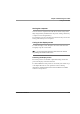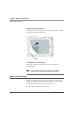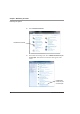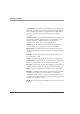User manual
Table Of Contents
- Contents
- 1 Getting Started 17
- 2 Using the Tablet 27
- 3 Maintaining the Tablet 69
- Welcome
- 1 Getting Started
- 2 Using the Tablet
- Turning on the computer
- Turning off the computer
- Suspending and resuming operation
- Using the pen
- Using the fingerprint scanner
- Changing the screen orientation
- Adjusting the screen brightness
- Docking the tablet
- Connecting devices
- Using the battery
- Using power options
- Accessing the Solid State Drive (SSD) cartridge
- Accessing the MicroSD and SIM compartment
- Programming hot keys
- 3 Maintaining the Tablet
- A Troubleshooting
- B Using BIOS and AOS Functions
- C Glossary
- D Hardware Specifications
- E Agency Notices
- Index
iX104C5 User’s Handbook 77
B Using BIOS and AOS Functions
This appendix explains how to use the application and navigation
buttons with the Basic Input-Output System (BIOS) program and the
Advanced Operating System (AOS) Options menu.
Note: These functions are typically for use only by your system
administrator or by authorized service technicians.
Note: Each button has its
own blue-light LED. No
matter which button you
press, every blue-light LED is
on for about 3 seconds, then
off. When in Shifted mode, all
blue-light LEDs flicker.
Table 8 Using BIOS and AOS functions
In Shifted Mode
Button BIOS Key Function BIOS Key Function
F1 F1 continues message. Up Arrow Navigate up through Multi Boot
options and BIOS menus.
F2 Start the BIOS program: When the
computer is booting, press the P2
button and follow the instructions
that appear on the screen.
Down Arrow Navigate down through Multi
Boot options and BIOS menus.
F8 Prompt Windows to select Safe
mode.
Right Arrow Navigate to the right.
F11
(Lock Fn)
• Press for less than one second for
F11 function.
• Press longer to enable Shifted
mode.
Release
Function
Press once to exit Shifted mode.
F12 Enter Multi Boot mode. F4 Change a BIOS setup value.
Ctrl+Alt+Del Reboot. Enter Enter.