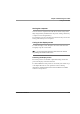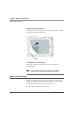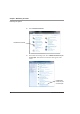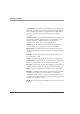User manual
Table Of Contents
- Contents
- 1 Getting Started 17
- 2 Using the Tablet 27
- 3 Maintaining the Tablet 69
- Welcome
- 1 Getting Started
- 2 Using the Tablet
- Turning on the computer
- Turning off the computer
- Suspending and resuming operation
- Using the pen
- Using the fingerprint scanner
- Changing the screen orientation
- Adjusting the screen brightness
- Docking the tablet
- Connecting devices
- Using the battery
- Using power options
- Accessing the Solid State Drive (SSD) cartridge
- Accessing the MicroSD and SIM compartment
- Programming hot keys
- 3 Maintaining the Tablet
- A Troubleshooting
- B Using BIOS and AOS Functions
- C Glossary
- D Hardware Specifications
- E Agency Notices
- Index
iX104C5 User’s Handbook 75
A Troubleshooting
Table 7 contains solutions to some problems. If you cannot solve the
problem by taking the actions described, contact your local help desk
or your reseller for further assistance.
Table 7 Troubleshooting
Problem Possible cause and solution
Computer will not start. • The battery may be defective or discharged to a critically low level.
Connect an external power supply (such as the AC adapter) or
install a charged battery. See “Using the battery” on page 46.
• Internal components may be above or below the acceptable
operating range (below -20° C or above 60° C). After the
temperature returns to safe operating range the computer will start.
The computer will not resume operation
after being suspended.
• The battery may be defective or discharged to a critically low level.
When the battery reaches a critically low level, the computer is
forced into Sleep mode to avoid a total system power failure.
Connect an external power supply (such as the AC adapter) or
install a charged battery. See “Using the battery” on page 46.
• The computer may be at the critical thermal limit. To avoid damage
to heat-sensitive components, the computer enters Sleep mode
when the computer operates above 60° C. Operation automatically
resumes when the computer cools to below 60° C. Move the
computer to a cooler location.
The Status LED is red, continuous. • The computer is on, running under battery power, and the charge
level in the battery has reached a critical level. Plug the computer
into an AC/DC power source or install a charged battery.
• The system has encountered a fault and is preventing normal
operation. Contact your local help desk.
The Status LED is red, blinking. The computer is powered on, running under battery power, and the
charge level in the battery is at a minimum warning level. Plug the
computer into an AC/DC power source or install a charged battery.