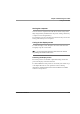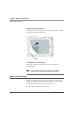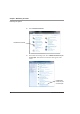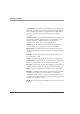User manual
Table Of Contents
- Contents
- 1 Getting Started 17
- 2 Using the Tablet 27
- 3 Maintaining the Tablet 69
- Welcome
- 1 Getting Started
- 2 Using the Tablet
- Turning on the computer
- Turning off the computer
- Suspending and resuming operation
- Using the pen
- Using the fingerprint scanner
- Changing the screen orientation
- Adjusting the screen brightness
- Docking the tablet
- Connecting devices
- Using the battery
- Using power options
- Accessing the Solid State Drive (SSD) cartridge
- Accessing the MicroSD and SIM compartment
- Programming hot keys
- 3 Maintaining the Tablet
- A Troubleshooting
- B Using BIOS and AOS Functions
- C Glossary
- D Hardware Specifications
- E Agency Notices
- Index
Chapter 3. Maintaining the Tablet
When to replace the pen
72 iX104C5
User’s Handbook
Removing the screen protector
Slide your fingernail under the edge of the screen protector and pull
the protector away from the screen.
Installing a new screen protector
Follow the instructions included with your screen protector
replacement kit.
Note: If a screen protector is already installed on the display
screen, remove it before installing the new screen protector.
When to replace the pen
With use, the pen tip may become worn and can scratch the screen.
If your pen exhibits one of the following problems, replace the pen:
■ The pen does not move freely across the screen.
■ The pen does not perform as expected.
edge